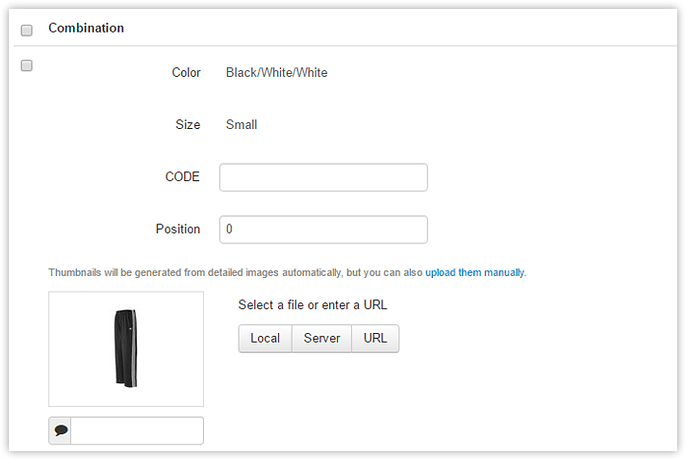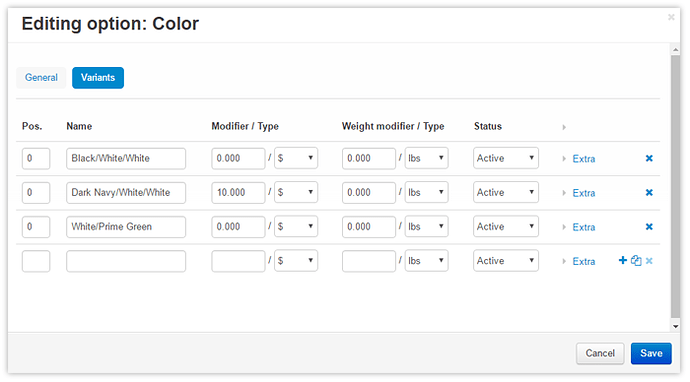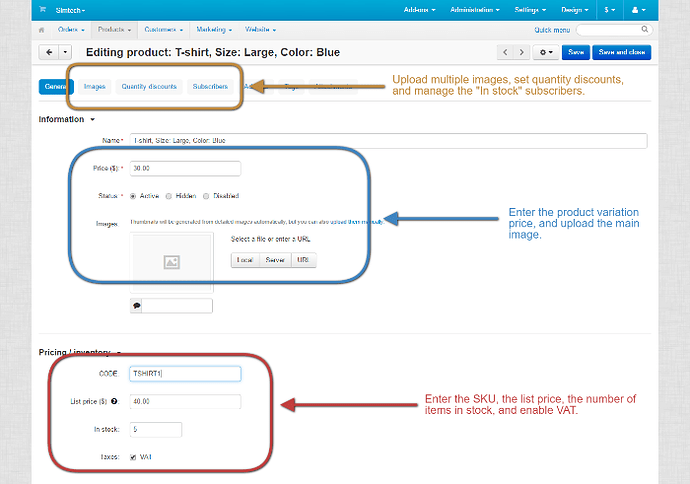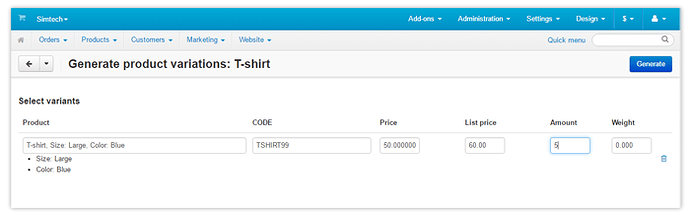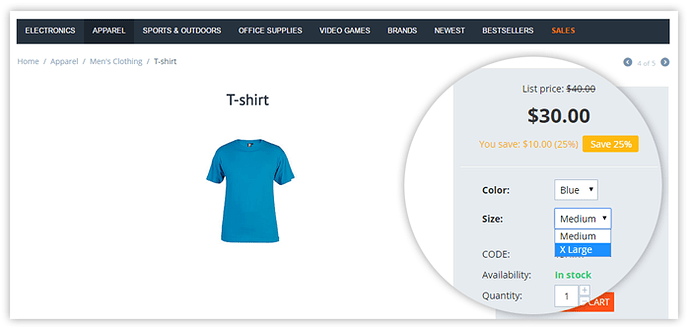Hello,
Products that you sell in the online store often have options. For example, jeans can have different sizes and colors, smartphones—different memory capacity and screen sizes.
CS-Cart provides you with a flexible product option management. You can create as many options as you want, add them to products, and create option combinations.
A pants option combination: the “Black/White/White” color + the “small” size
Combinations do the job they were created for and look as separate products: you can add an image, an SKU, and configure the price. And when I say “configure”, I mean you set the price for an option combination using option modifiers. You cannot just input the price for a combination into the “Price” field because there’s no such field.
Pants of the “Dark Navy/White/White” color cost more
Option combinations only look as separate products, but programmatically, they are not. Because of this, option combinations have some restrictions and inconveniences.
But not anymore.
Today, we’re presenting to you a new prototype—product variations. Variations are physical products based on options.
<span><span style="font-size:20pt;font-family:Arial;color:rgb(0,0,0);background-color:transparent;font-weight:400;">Things Product Variations Can Do, Which Option Combinations Cannot</span></span>
Product variations greatly suit products you physically have in your store.
Here’s what you can do with product variations:
— Multiple pictures for a product variation. An option combination can only have one picture. A product variation supports multiple pictures just like a separate product.
— The “Price” and “List price” fields. You can set the price and the list price for each product variation by simply entering the values into the fields. Just as you do with any other product. Option combinations don’t have these fields. You set the price for a combination using option modifiers, which is inconvenient.
— Quantity discounts. Set a quantity discount for a certain product variation. This is another feature that brings product variations closer to a separate physical product. Of course, you cannot set quantity discounts for option combinations.
— The “Back in stock” notification. A customer can subscribe for the “In stock” notification. When the product variation is in stock again, the customers receives the email. This is not possible for option combinations.
— A single .csv file for products and product variations. Now, store admins export products and option combinations separately into two .csv files. So, updating the product list is inconvenient and confusing. With product variations, you export both products and their variations into a single file. Handy!
— VAT. You can enable taxes for product variations.
Setting up a T-Shirt product variation
<span><span style="font-size:20pt;font-family:Arial;color:rgb(0,0,0);background-color:transparent;font-weight:400;">How to Try Product Variations</span></span>
We’ve created a special demo equipped with the product variations feature. Open it now and follow the instructions below to test product variations:
Storefront: http://variations.demo.cs-cart.com/
Admin panel: http://variations.demo.cs-cart.com/admin.php
1. In the admin panel, click Products → Products. In the right-side search panel, search for the T-shirt product (product code—TSHIRT).
2. Open the T-shirt product for editing and on the product editing page, switch to the Options tab.
3. You see there two pre-added options: color and size. Click the Generate product variations button. Actually, we’ve already generated variations for this T-shirt. You can check them out by clicking the gear button on the T-shirt product editing page. But we recommend you to try the generation process yourselves.
4. Generate a product variation (or several variations) via a simple step-by-step wizard.
5. Click Save at the top right.
Now, you have variations of that T-shirt that you can manage as separate products. Customers select variations by selecting the product options they need.
How customers choose product variations
<span><span style="font-size:20pt;font-family:Arial;color:rgb(0,0,0);background-color:transparent;font-weight:400;">FAQ</span></span>
Q: How to create a new product with variations?
A: When you create a new product, select Configurable product in the Product type drop-down on the product editing page.
Q: How to view all the variations of a certain product in the admin panel?
A: On the product editing page, click the gear button at the top right and select Product variations.
Q: Where I can test this new product variations feature?
A: In our special demo at http://variations.demo.cs-cart.com/admin.php
----
We’re looking forward to your feedback on product variations! We appreciate any discussion here in this forum topic. So, share your opinion and ideas on how to make variations more convenient.
Thanks!