Does anyone know how to import Products with all of its product images? I'm trying to import products into a new cs cart version but i'm only able to upload the products with product description images not the additional images or variant images how do i get those images to be imported to my new store?
image import just uses product code and then additional image with pair type “a” from what i remember
see this post
http://forum.cs-cart…es-per-product/
You use two separate CSV files, one for products and one for images. The products CSV must be imported first and contains product code, product id and other fields you wish to import. You will be updating fields in records that already exist by matching on product code and creating new records where the product code in the CSV file does not already exist in the CS-Cart products table. When you import images, the images will be matched to the products by product code, which is the reason images should be imported after products. If not, any image with a product code not in the existing CS-Cart products database will not be matched and therefore not imported. I will try to find my last CSV files and show you. I'm leaving work now and have to run…
Hope this helps.
Thanks to both of you please tell me step by step cause i'm getting brain fog as i'm tryng right now…!
Hello,
- Go to the Administration > Import data > Products page.
- In the Products tab import your .csv file with all desired information except for additional images. Check here for the instructions on it: CS-Cart Documentation — CS-Cart 4.15.x documentation
- Switch to the Images tab and import another .csv file. In this file the Product code fields should be the same as in the first import, the Pair type fields should have the A value, and the Detailed image fields should contain absolute paths to the files with additional product images. For example:
Product code;Pair type;Thumbnail;Detailed image
"U0012O5AF0";"A";"";"exim/backup/images/ca159440b8700131c2d506a5aa020e42.jpg#{[de]:;[en]:;[ru]:;}"
I hope this will help.
[quote name='imran_m' timestamp='1407971823' post='189494']
Thanks to both of you please tell me step by step cause i'm getting brain fog as i'm tryng right now…!
[/quote]
Simtechdev explained it above. The example he gave omits ALT text for the image, which is optional. In his case the #{ [de] : ; [en] : ; [ru] : ;} part contains only language codes (for Russian, English and German) but no alt text, so does not change from record to record. Alt texts would follow after the colons. I found it easier not to import the main image with the products as his method does but to import them all together in one images CSV file. Below is a snippet from my actual images CSV file for a product with a total of 8 images. You can see there are only four fields in the Image import CSV file. Pair type is either “a” for alternate images or “m” for main image, since I am importing main and alternate images together. Note that these are all 8 images for Product code “507”. The final field, “Position”, has values from “1” to “8”. Make sure all your field values are enclosed in quotes. When you import mages after importing products, all the below images will be paired with product “507”. Note that my images did have Alt texts. The Alt text and enclosing JSON (?) object can be generated by a formula if you use a database or spreadsheet to manage your products and images on the desktop. ( I use Filemaker Pro which is simple and powerful.)
----------------start images CSVsnippet--------------------
Product code Pair type Detailed image Position
“507” “A” “/home/dldollt/public_html/var/exim/backup/images/507_7-Hoskins-porcelain-doll-Ice-Princess.jpg#{[en]:Ice Princess - collectible one of a kind porcelain art doll by doll artist Dorothy Hoskins.;}” “7”
“507” “A” “/home/dldollt/public_html/var/exim/backup/images/507_6-Hoskins-porcelain-doll-Ice-Princess.jpg#{[en]:Ice Princess - collectible one of a kind porcelain art doll by doll artist Dorothy Hoskins.;}” “6”
“507” “A” “/home/dldollt/public_html/var/exim/backup/images/507_5-Hoskins-porcelain-doll-Ice-Princess.jpg#{[en]:Ice Princess - collectible one of a kind porcelain art doll by doll artist Dorothy Hoskins.;}” “5”
“507” “A” “/home/dldollt/public_html/var/exim/backup/images/507_4-Hoskins-porcelain-doll-Ice-Princess.jpg#{[en]:Ice Princess - collectible one of a kind porcelain art doll by doll artist Dorothy Hoskins.;}” “4”
“507” “A” “/home/dldollt/public_html/var/exim/backup/images/507_8-Hoskins-porcelain-doll-Ice-Princess.jpg#{[en]:Ice Princess - collectible one of a kind porcelain art doll by doll artist Dorothy Hoskins.;}” “8”
“507” “A” “/home/dldollt/public_html/var/exim/backup/images/507_2-Hoskins-porcelain-doll-Ice-Princess.jpg#{[en]:Ice Princess - collectible one of a kind porcelain art doll by doll artist Dorothy Hoskins.;}” “2”
“507” “A” “/home/dldollt/public_html/var/exim/backup/images/507_3-Hoskins-porcelain-doll-Ice-Princess.jpg#{[en]:Ice Princess - collectible one of a kind porcelain art doll by doll artist Dorothy Hoskins.;}” “3”
“507” “M” “/home/dldollt/public_html/var/exim/backup/images/507_1-Hoskins-porcelain-doll-Ice-Princess.jpg#{[en]:Ice Princess - collectible one of a kind porcelain art doll by doll artist Dorothy Hoskins.;}” “1”
----------------end images CSVsnippet--------------------
removed dupe posting
Thanks a lot guys ill give this a try today.
[quote name='imran_m' timestamp='1408037030' post='189576']
Thanks a lot guys ill give this a try today.
[/quote]
You are welcome! Please let us know the result.
It seems that when I import images, only the links are imported. How do I get the actual images from 1 installation to another?
I am trying to import products and images from 1 installation to a different one with a different data base.
export the products from previous install to .csv exporting just Product code and Detailed image columns
Then take the required codes and detailed image column files to the new import .csv.
replace /home/yoursitename/ an all the crap before the actual file name with http://www.sitename/where your image folder is/imagename.jpg
and your new install will pull all images from there.
OR
copy the images folder from old site to new site and use that path in your .csv
John
I’m just not getting this…!
Here is what i’m doing i made a new folder in my hosting and setup a new cs cart version so here is my process…
Old Store Admin> Export products with all necessary and available fields.
New Store Admin> Import products
Products all are exported and its looking good.
[color=#0000ff]I copied the var/file folder from my old to my new store /var/file[/color]
Now importing images
Old Store Product Images export
(then i changed the path in product images csv file "home/useraccount/public_html/Mynewstore/var/files etc…
New Store Product Images Import
[color=#ff0000]This is how a part of my product csv file look like[/color]
[color=#ff0000]This is how a part of my images product csv file look like[/color]
[size=5]Also please note i will be moving these files back to root folder and delete my old store files once the product images and products have been imported properly. so please tell me everything i need to do step by step like the way i did i need detail instructions![/size]
Hello imran_m,
In order to import additional images for products, each product should have a unique Product code. So you should add the corresponding values to your .csv files.
You saw the picture above which exactly is the product code I don't see It in my product csv
[quote name='imran_m' timestamp='1408601491' post='190152']
You saw the picture above which exactly is the product code I don't see It in my product csv
[/quote]
Yes, what I mean is that you should add the Product code values to these files by yourself (via a text processor) since the exported files do not have them.
Okay so I add a unique product code in my product csv and product images csv files bUT my product csv file is so confusing I Dont know wher exactly and which product code I'm putting a product code for…
[quote name='imran_m' timestamp='1408645130' post='190221']
Okay so I add a unique product code in my product csv and product images csv files bUT my product csv file is so confusing I Dont know wher exactly and which product code I'm putting a product code for…
[/quote]
I can recommend you to select another CSV delimiter in the Export options which will be properly recognized by your spreadsheet application as the list separator. Then all the values will be neatly arranged in cells.
Also if the Product id values of your products are unique, you can just copy them over to the Product code column.
Use comma as the delimiter then open in excel as tab delimited so you can edit better.
then see screen shot. In my example I have 2 products, the first has 4 additional images to it, the second has 7.
Microsoft Support
John
I tried my best i guess i just can't do it. i'm really helpful for people who have tried to help me out it seems i'm just not cut out for this type of work!..
Once again thanks to everyone who helped me.
add some additional images to a product or a couple of products via admin, then export just those product images via admin>export>images as a .csv file
Then you will see the layout and can tweak it for your needs
John