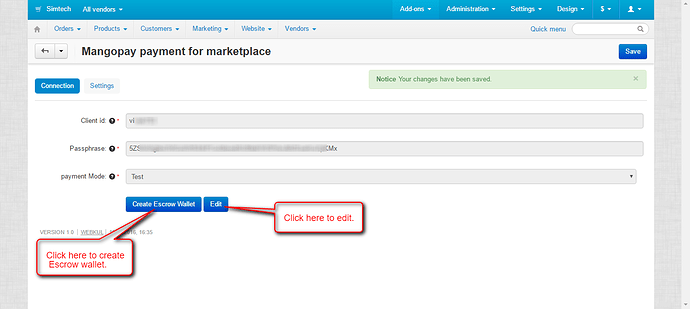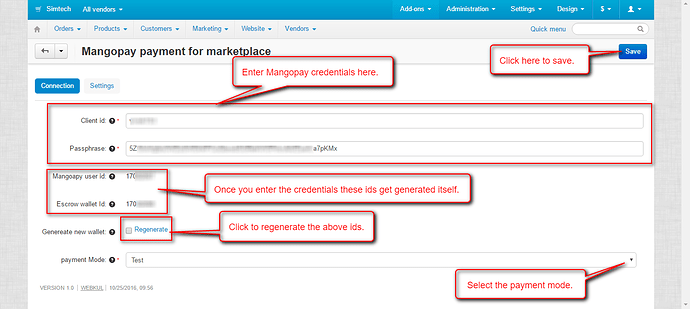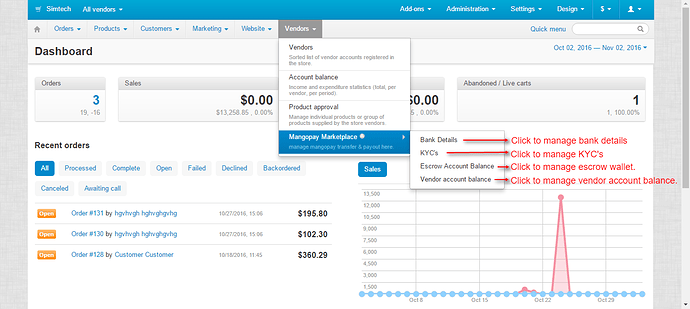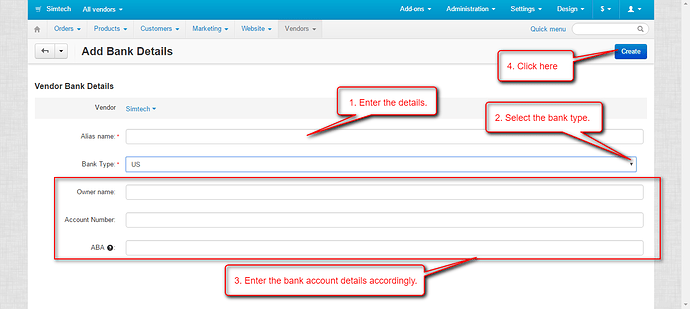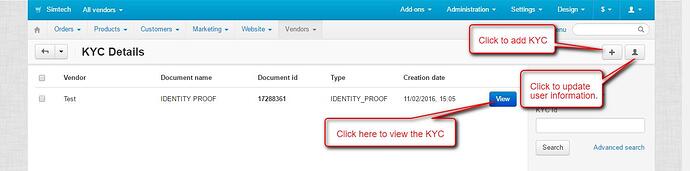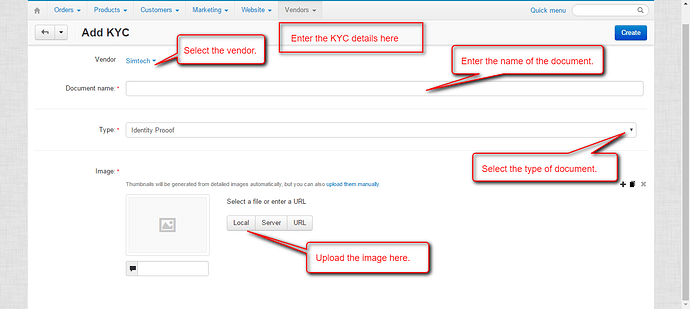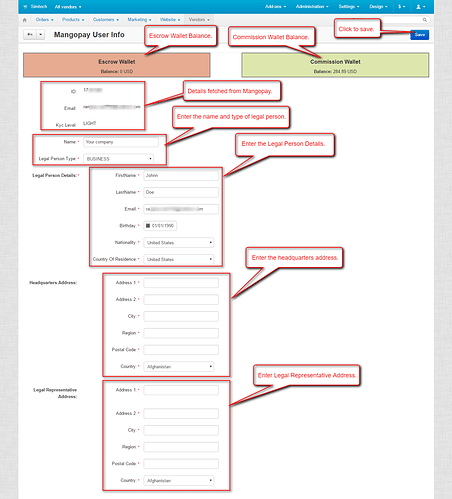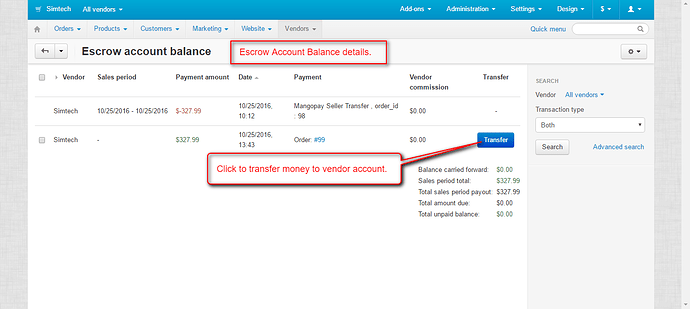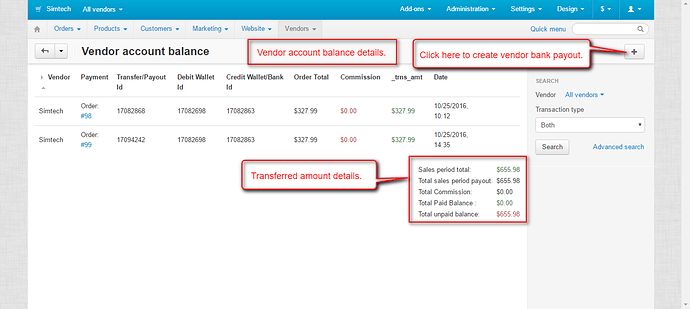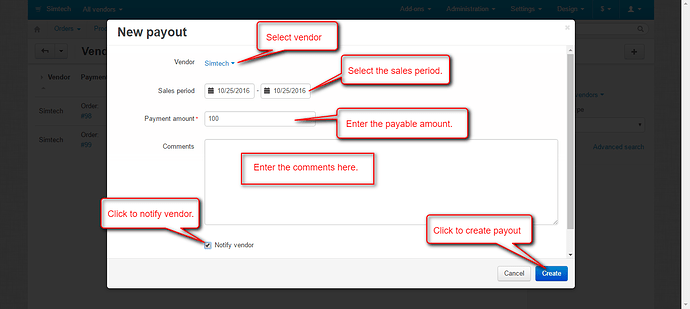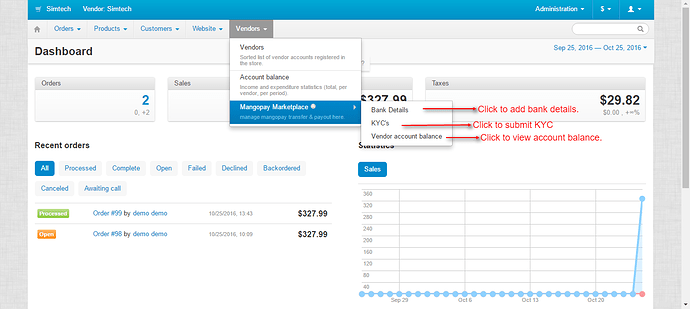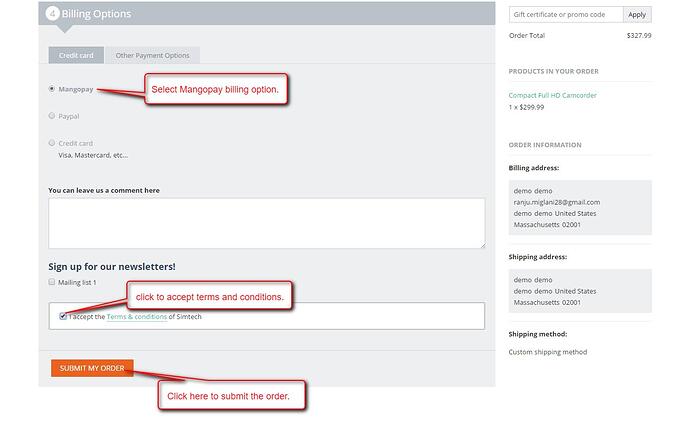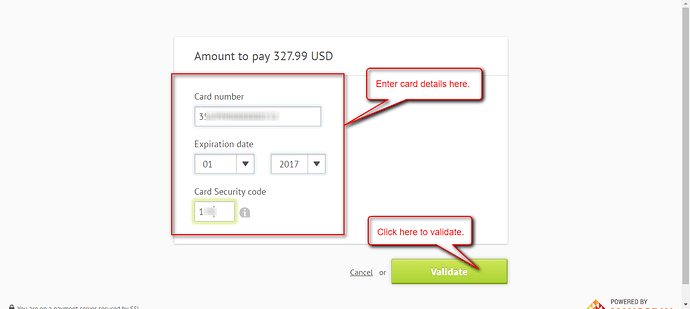Hello Community,
We are glad to present you the add-on CS-Cart Marketplace Mangopay Payment Gateway
Overview :
This impressive add-on is a flawless end-to-end payment solution which integrates a secure and reliable payment gateway with CS-Cart Multi-Vendor store. This add-on allows store admin to receive payment from users via Mangopay Payment Gateway. It provides the feature of split payment and bank payout generation among multiple vendors. It enables the platform to accept multiple currencies.
Features :
- -> Well integrated with CS-Cart Multi-Vendor.
- -> Provides the concept of holding the amount in Escrow Wallet on successful order placement.
- -> Allows admin to transfer funds from Escrow Wallet to Vendor's Mangopay Wallet.
- -> Functionality to manage bank account details at both vendor and admin end.
- -> Option to add multiple bank accounts details at both vendor and admin end.
- -> Functionality to create a bank payout for vendors at admin end.
- -> Option to select the default bank account for bank payout at both vendor and admin end.
- -> The payout page will have pre-filled author id & wallet id of associated wallet. No need to enter the same to generate a payout.
- -> Functionality to manage KYC details at both vendor and admin end.
- -> Option to transfer the amount in bulk to multiple vendor's wallet.
- -> Functionality to send email notification to admin and vendor for every Bank Payout.
- -> Option to delete the transfer and payout logs at admin end.
- -> Easy to configure and manage at admin end.
Global Settings :
Set the parameters as shown below in the snapshot.
- -> Enter Mangopay credentials (Client Id and Passphrase)
- -> Select the payment mode (live or test)
- -> Click on “Settings†tab and select the default country from drop-down.
- -> To save the settings click on “Save†button.
Once the settings are saved,
- -> Click on Create Escrow Wallet button to create wallet for saved client id.
- -> Click on Edit button to edit the credentials.
Mangopay User Id and Escrow wallet id get generated itself once you create Escrow Wallet. Click on Regenerate to generate these ids again as shown below.
Payment Gateway Configuration :
Go to “Administration†-> “Payment methods" .Click on “+†to create a new payment method and set the parameters.
- -> Set the name of the payment method.
- -> For checkout choose the processor as “Mangopay Marketplace Payment Gatewayâ€.
- -> Select template as “cc_outside.tpl†from the drop-down.
- -> Select the Payment Category.
- -> Configure the tabs accordingly as shown below in the snapshot.
Click on “Configure†and set the parameters as shown below in the snapshot.
- -> Click on the hyperlink to view the table of supported currencies and cards for Mangopay.
- -> Set the order status for successful and failed transactions.
- -> Select the type of card for the customer to pay via Mangopay.
- -> Select language for frontend panel to pay via Mangopay.
- -> To activate the 3DSecure for lower amount transactions from the cards which support 3DS after certain limits, please set the Secure mode field as FORCE otherwise keep it DEFAULT.
- -> Click on “Create†button to add the payment method.
Admin Panel View :
Go to Vendors → Mangopay Marketplace as shown below in the snapshot.
- -> Click on “Bank Details†to manage the bank account details .
- -> To manage the KYC of vendor click on “KYCs“. KYCs are necessary in order to fight fraud, money laundering and financing of terrorism.
- -> Click on “Escrow Account Balance†to manage the Escrow wallet.
- -> Click on “Vendor Account Balance†to view and manage vendor’s account.
How To Manage Bank Accounts ?
Go to Vendors → Mangopay Marketplace → Bank Details to view the bank account details of sellers. Click on “+†to add bank details of seller.Enter the details :
How To Upload And Manage KYCs Of Seller ?
- Click on “+†to add KYC of seller.
- Click to update user information as shown in below snapshot.
Set the parameters to add KYC as per the below snapshot.
- -> Enter the Name and the type of the company.
- -> Enter the Legal Person Details, Headquarters Address and Legal Representative Address.
- -> Click on Save button to save the settings.
How To Transfer Money To Vendor’s Wallet?
Go to Vendors → Mangopay Marketplace → Escrow Account Balance .