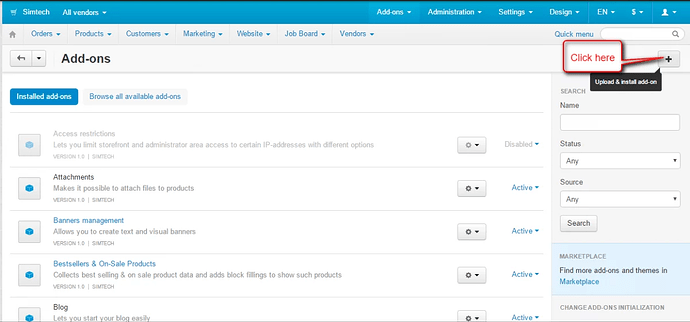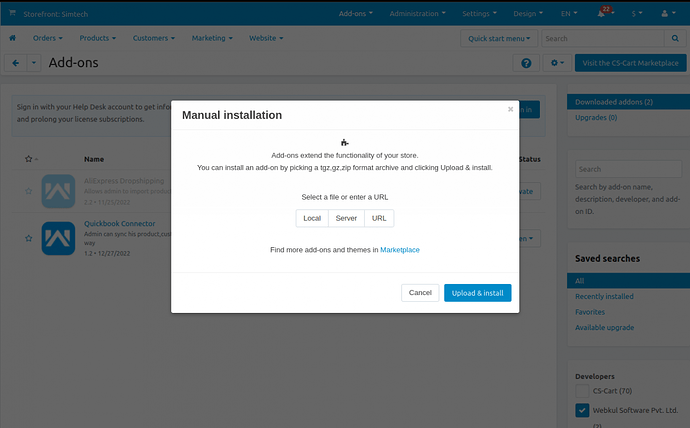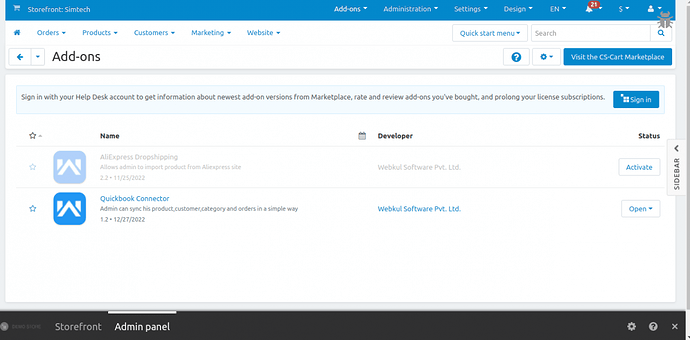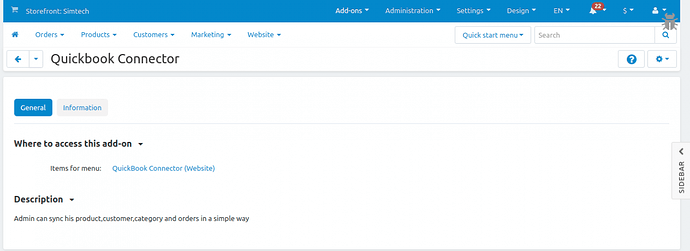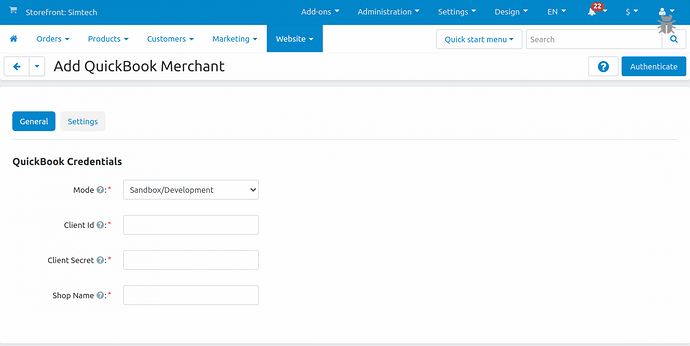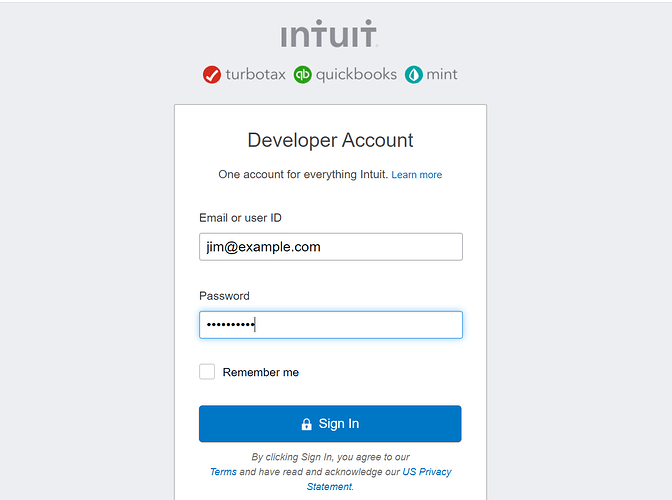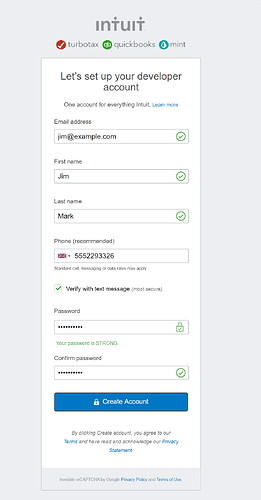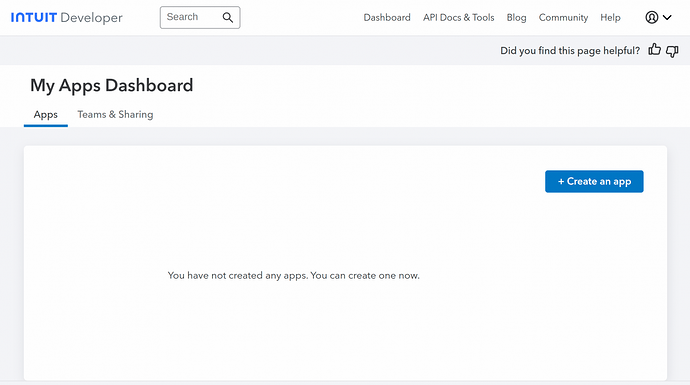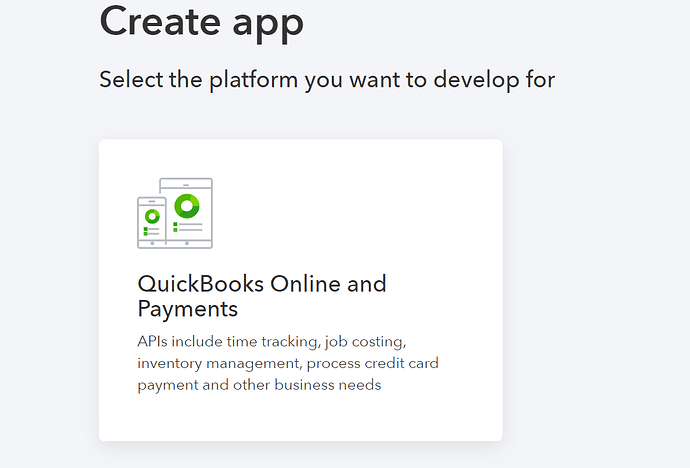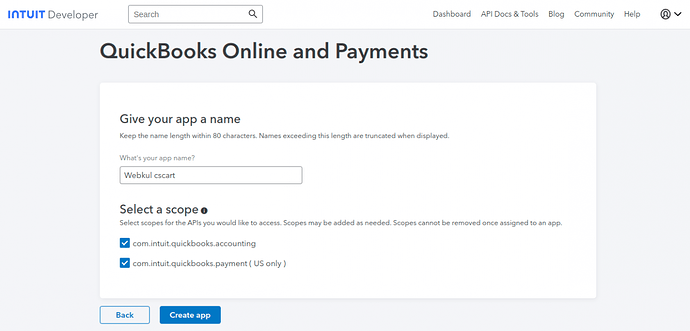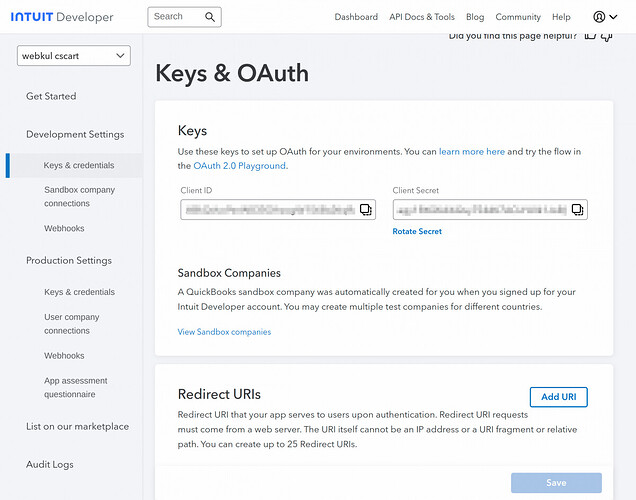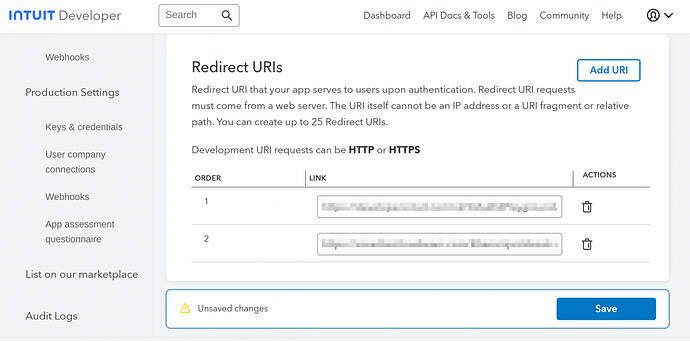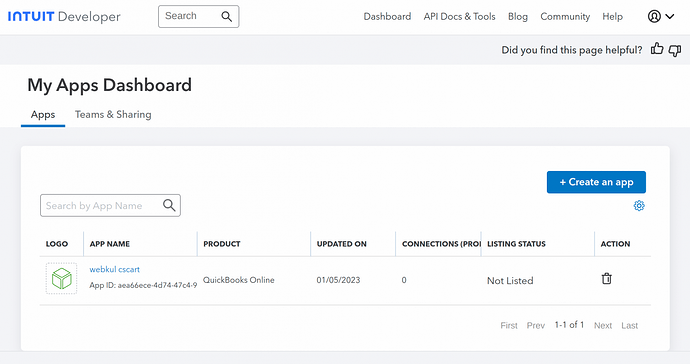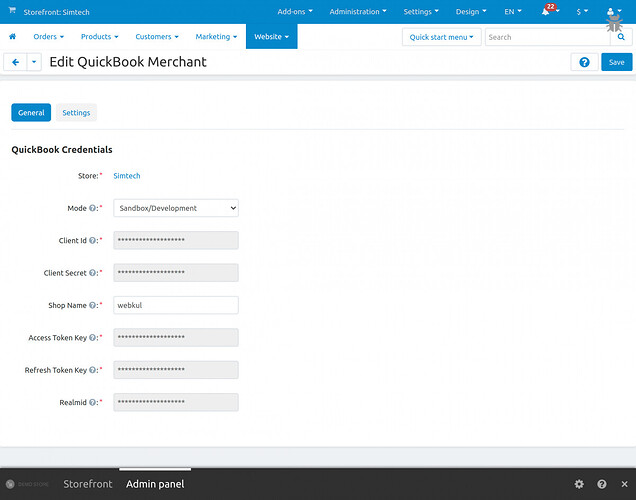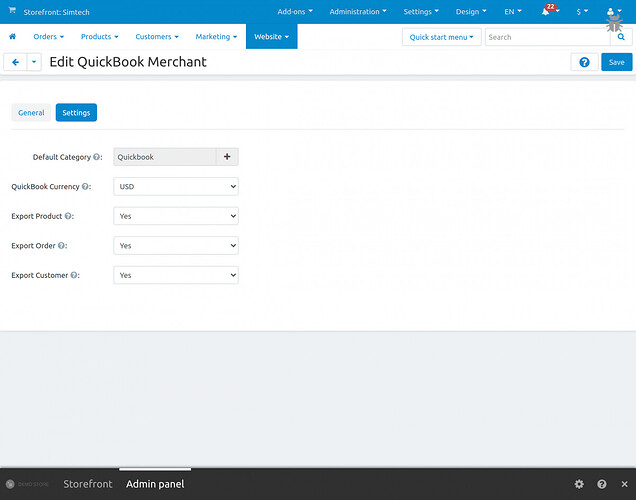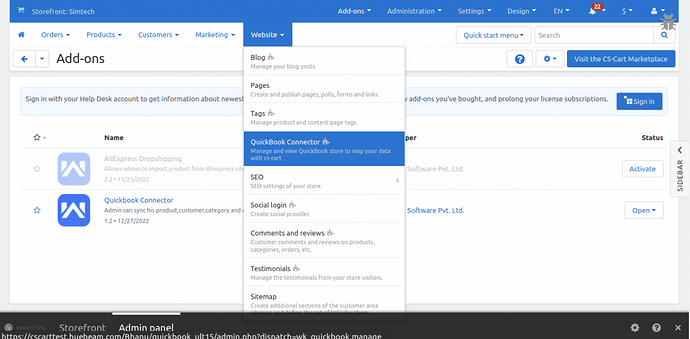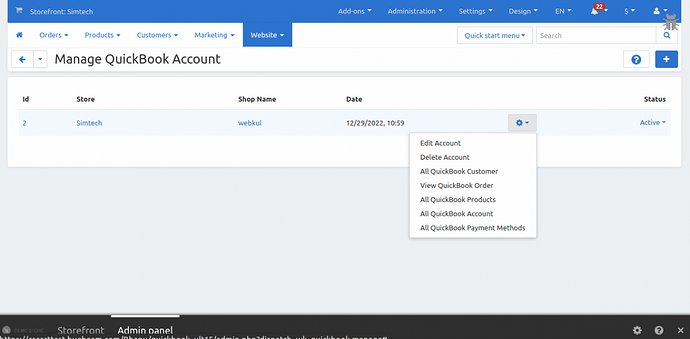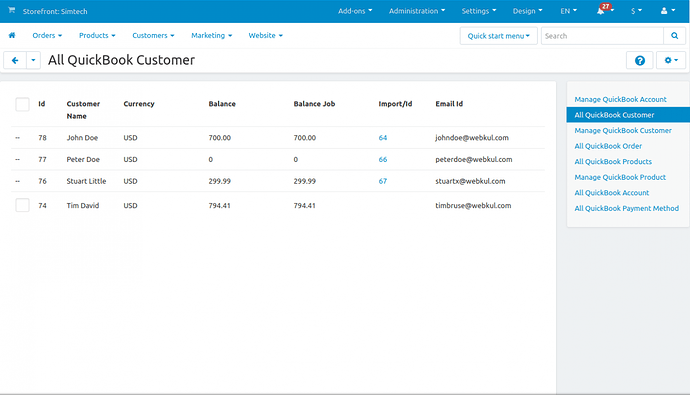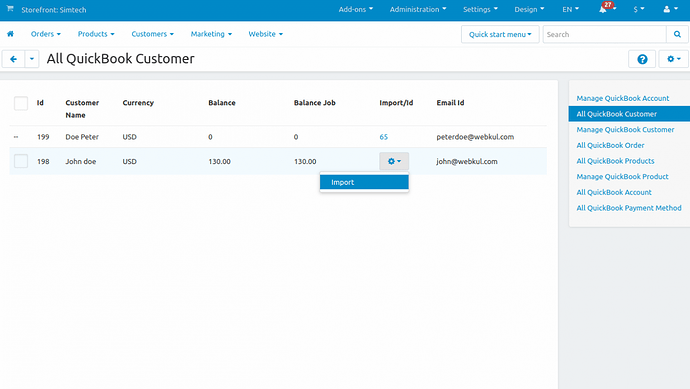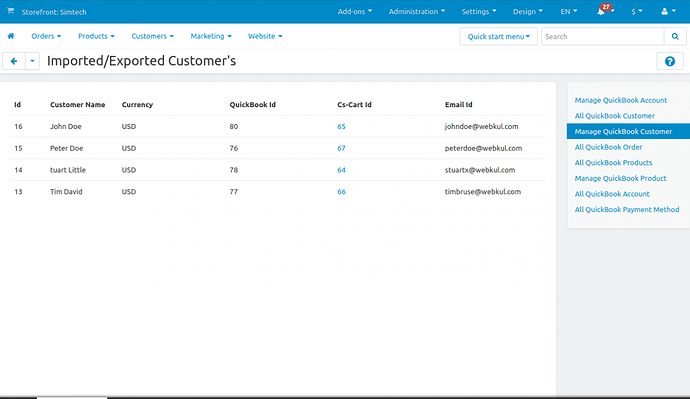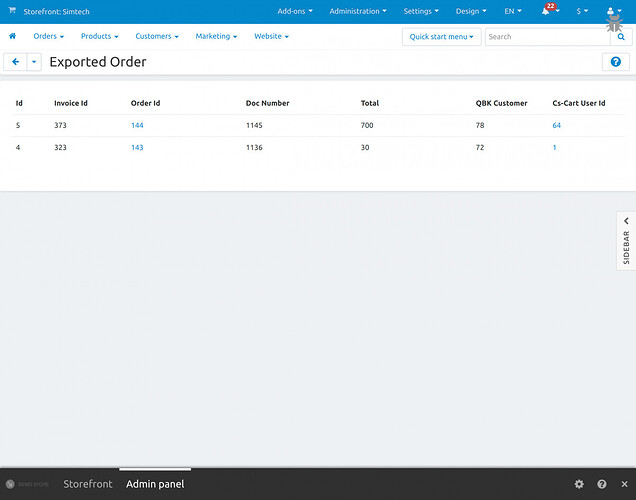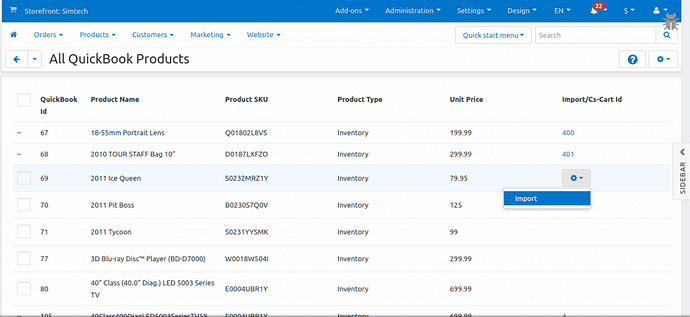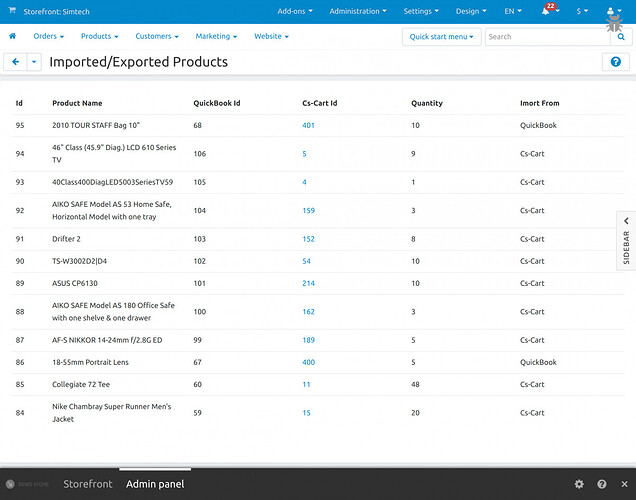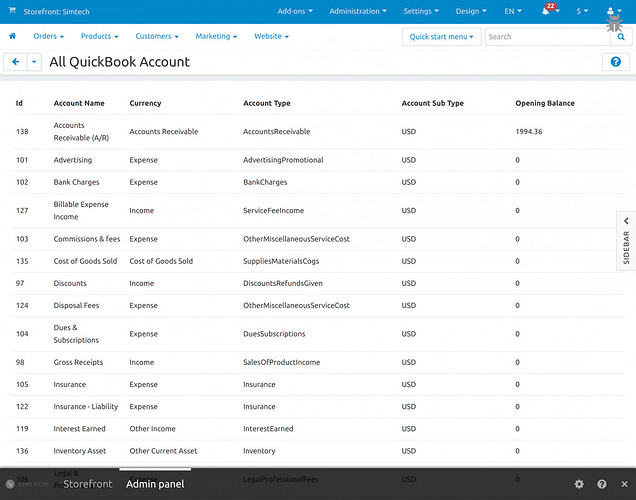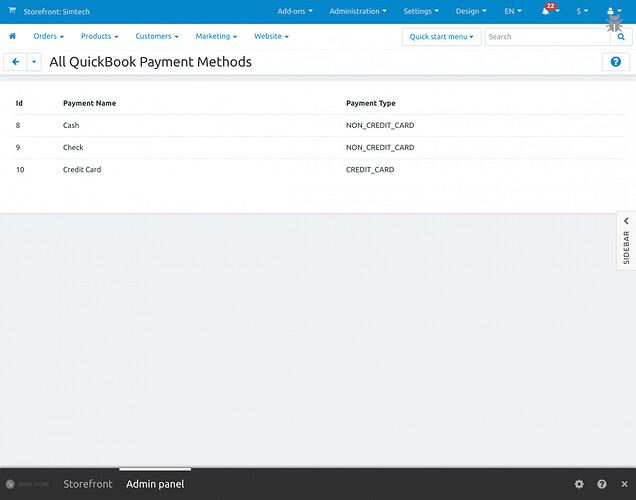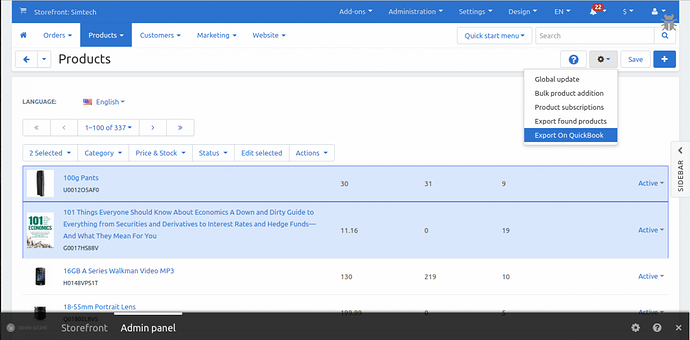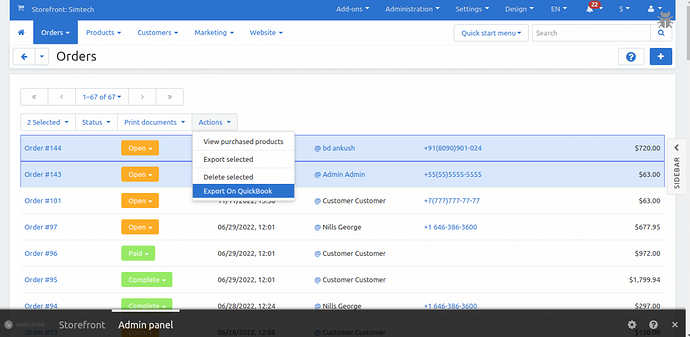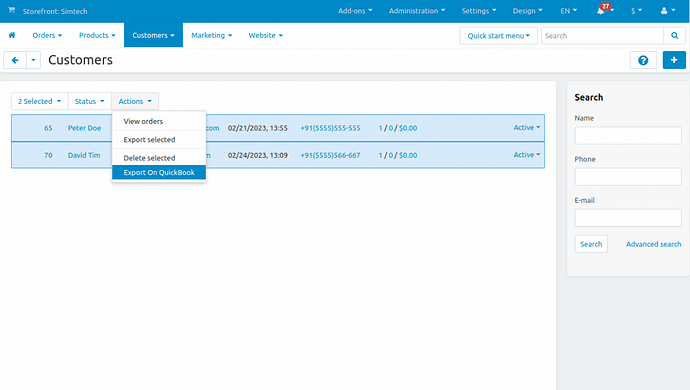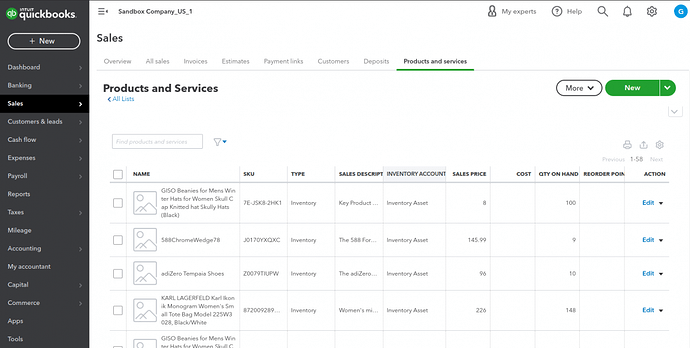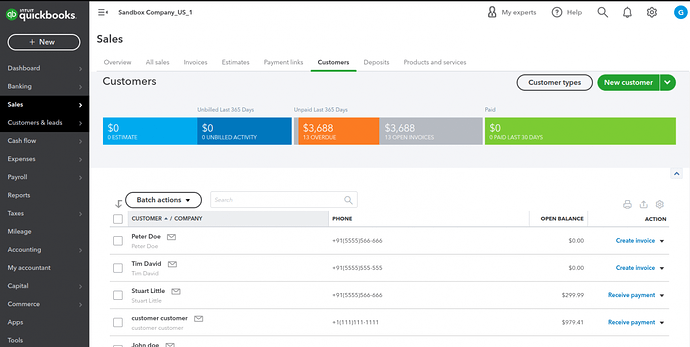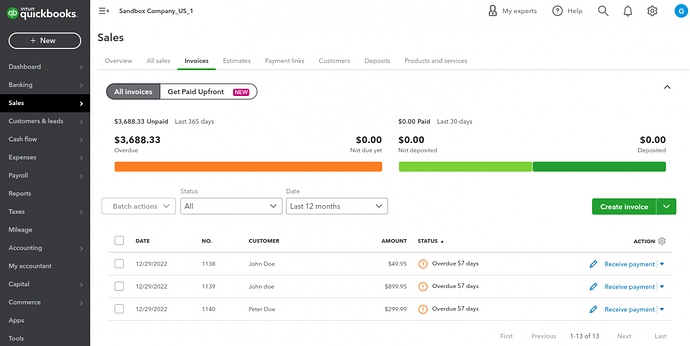Hello Community,
Here we present an addon CS-Cart QuickBooks Connector.
Short Description
The CS-Cart QuickBooks connector enables data integration between the CS-Cart store and the QuickBooks store. With the help of this plugin, the admin can easily import or export data such as products, customers, and orders.
The plugin supports auto synchronization of the data editing and updating means if you edit or update any data on CS-Cart, it will automatically reflect on QuickBooks.
Features
- Well integrated with Multivendor and CS-Cart.
- Admin can manually synchronize the CS-Cart store – Customers, Products, and Orders with QuickBooks.
- Admin/Seller can import/export single or multiple products from the QuickBooks store to the Cs-Cart store and CS-Cart to the QuickBooks store.
- Order automatically exported from Cs-Cart to QuickBooks as Invoice, when order created on CS-Cart end.
- Admin can check all the payment methods.
- Admin can check all the accounts on one page for QuickBooks.
- Admin / Seller can handle multiple store accounts from Cs-Cart Panel.
- Support Multi-Language and no need to change core files.
- Admin/ Seller can import or export single or multiple customers in CS-Cart to QuickBooks end.
- The admin can check the separate page for imported or exported Products from the QuickBooks end.
- Separate Page for imported or exported Orders and customers from QuickBooks end.
- Auto-Sync New Customer Registration from the CS-Cart Store to the QuickBooks.
- Newly Added Products will be Auto-Sync from the CS-Cart Store to QuickBooks.
- Real-time synchronization in QuickBooks to your CS-Cart store and CS-Cart store to Quickbooks.
- Batch processing to reduce the data sync time.
Installation – CS-Cart QuickBooks Connector
After Downloading the CS-Cart QuickBooks Connector, You’ll Get One Zip File, Pdf, And Install Text. Read The Pdf Carefully And Configure It Accordingly. Firstly Go To the Manage Add-Ons Page. Browse And Select The Zip File, Upload, And Install.
Firstly click on the icon and select manual installation to upload the zip file as per the below screenshot.
Now, Click on “Local” to browse the zip file and then click on “Upload & Install”.
After installation of the add-on, you will find the “QuickBooks Connector” in the list of the available add-on. Make sure, the add-on is activated.
Configuration – CS-Cart QuickBooks Connector
Once the add-on is installed it gets automatically listed.
Go to Add-Ons and click on the add-ons that the admin has installed.
And then the admin will be prompted with a page for the configuration as shown below.
There are no settings the admin needs to do.
QuickBook Configuration
To install, the QuickBooks connector on your CS-Cart panel admin needs to select the mode of the credentials, client id, client secret id, and shop name from the QuickBooks connector. To get these IDs admin needs to access the QuickBooks panel and create one account.
How to get the QuickBooks Keys?
- You need to go here https://developer.intuit.com/ and then click on the Sign In option on the top right-hand side to bring up the Sign-in page. On the Sign-in page click “Create an account” to create a new account.
- Now, enter the details required for registration and then click the “Create Account” option on the registration page.
After clicking the Create Account option your account will be created on QuickBooks. Henceforth, you will see a page that has an option to ‘Create an app‘.
On clicking create an app the creator need to select the platform for development. Here, Quickbook Online and Payments need to select.
Thus, the app developer will get a screen wherein the app name and scope for the API. Here, both scopes need to select. Then click on Create App.
After creating the app, go to the Keys & OAuth wherein the client id and client secret key is visible.
Here, the admin needs to enter the CS-Cart redirect URL can be added as -admin URL?dispatch=wk_quickbook.authenticate
Once the app gets created it will reflect on the QuickBooks dashboard.
Afterward, the admin can use the client id, client secret id, and shop name on the CS-Cart panel to connect the QuickBooks account.
In the settings tab, the admin can select the default category for the products, QuickBooks currency, export product permission, export order permission, and export customer permission from CS-Cart to QuickBooks.
How To Synchronize – Customers, Orders, and Products
To synchronize the customer from CS-Cart to QuickBooks and QuickBooks to CS-Cart the admin needs to open the Website > QuickBook connector.
Here, all added stores will display and the admin can perform an action on an individual QuickBooks account.
Edit Account
The admin can edit the QuickBooks account here.
Delete Account
With this option, the admin can delete the QuickBooks account.
All QuickBooks Customer
Here, the admin can check the customer list with all QuickBooks customers.
The admin can import the customer from QuickBooks to CS-Cart.
Manage QuickBook Customers
Once the customers will import it will show in the import/export list.
All QuickBooks Orders:
The admin can check all exported orders only in this menu.
All QuickBooks Products:
All QuickBooks products will show here, if the admin wants to import any product then they can do it from the import button. That will be available in front of all unimported products.
Manage QuickBooks Products:
Once the product gets imported, the admin can check all imported and exported product lists in this tab.
All QuickBooks Account
The admin can check all linked QuickBooks accounts here.
All QuickBooks Payment Methods
The admin can check all the available and created payment methods in QuickBooks.
Export Products, Orders, and Customers:
The admin can export products, orders, and customers from the admin panel singly and in bulk mode. These exported details admin can check on their panel as well as on the QuickBook panel.
Export Product:
From the product section admin can export the product, they need to choose the product separately or select multiple products for exporting.
Export Orders:
The admin can export orders from CS-Cart to QuickBooks.
Note: All QuickBooks orders will automatically sync with the CS-Cart panel.
Export Customers:
The admin can export CS-Cart customers to the QuickBooks account one by one or in bulk mode.
Products, Customers, and Orders at QuickBooks End:
Products:
Customer:
Orders:
Here you can check the purchase link for this addon: CS-Cart QuickBooks Connector | Online Accounting Software
You can check the demo for this addon here.
That’s all for the add-on, still, have any issues, feel free to write here http://webkul.uvdesk.com