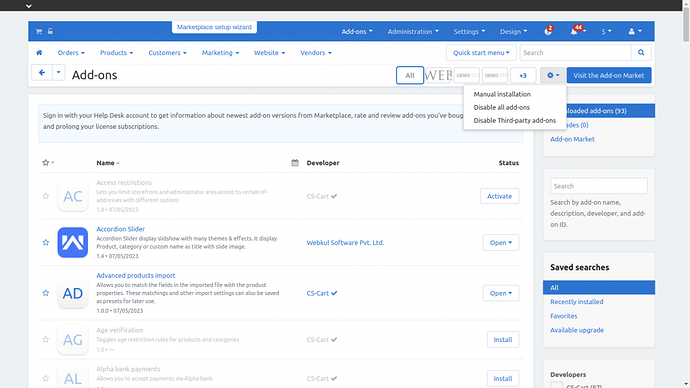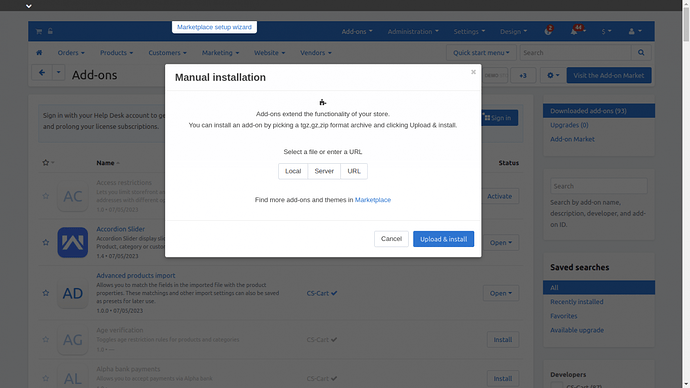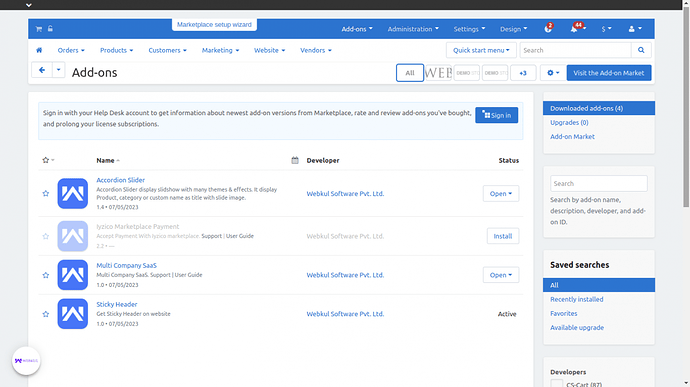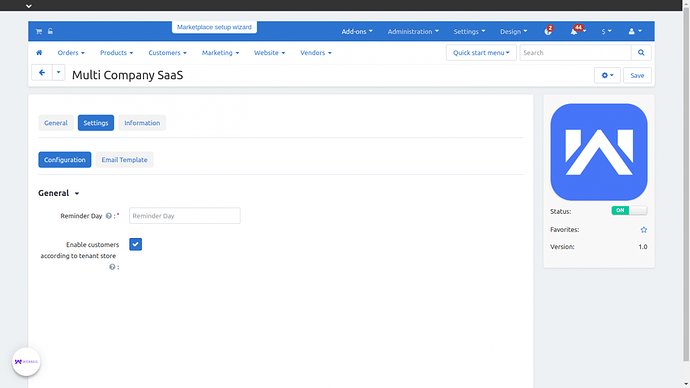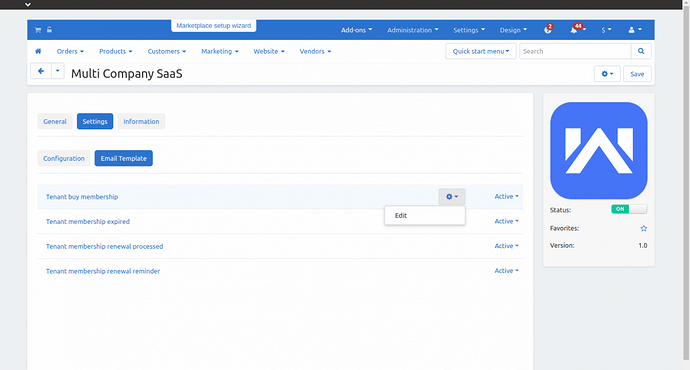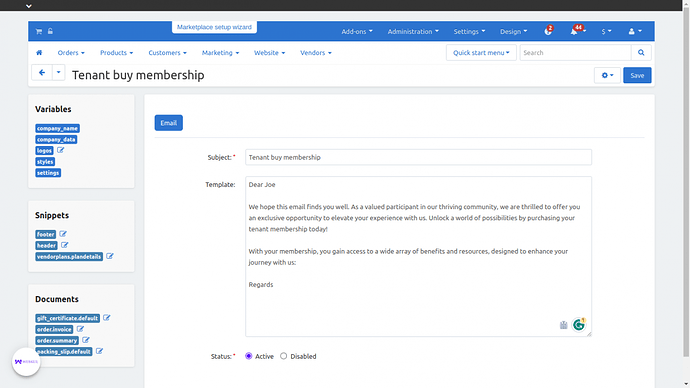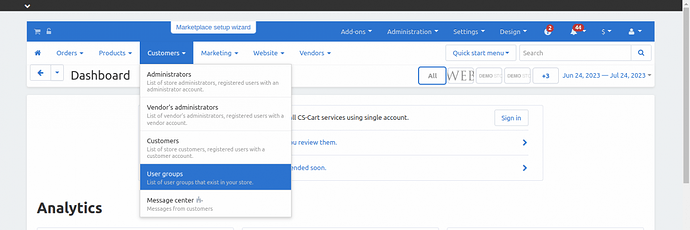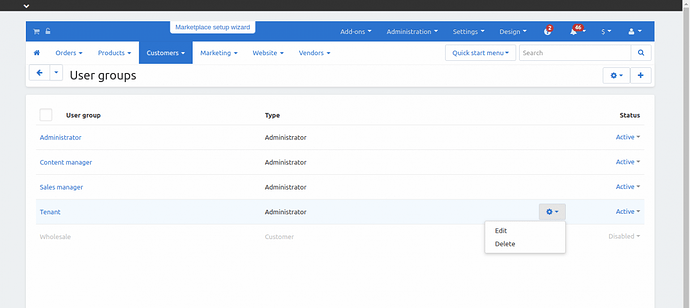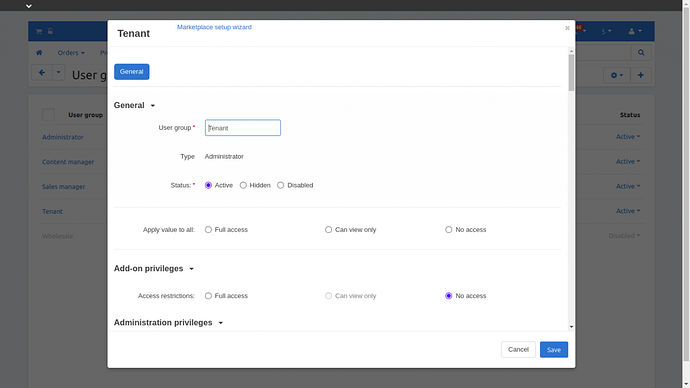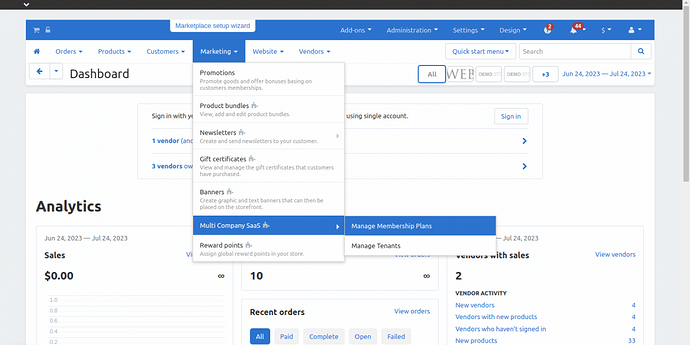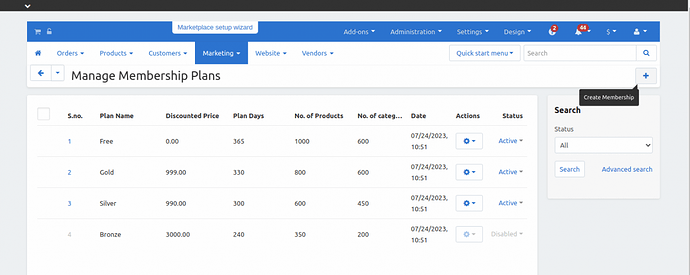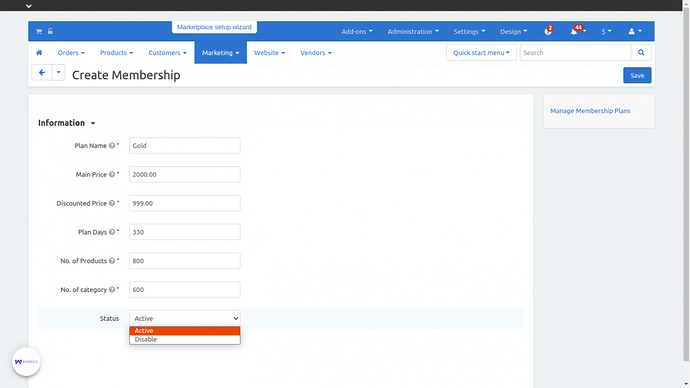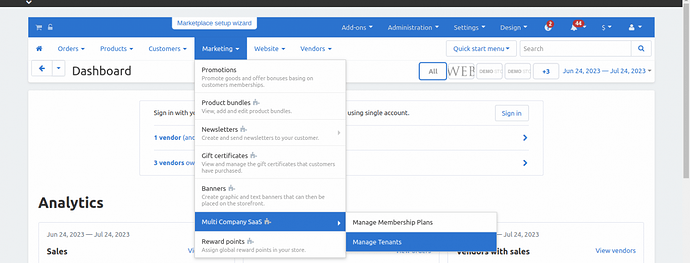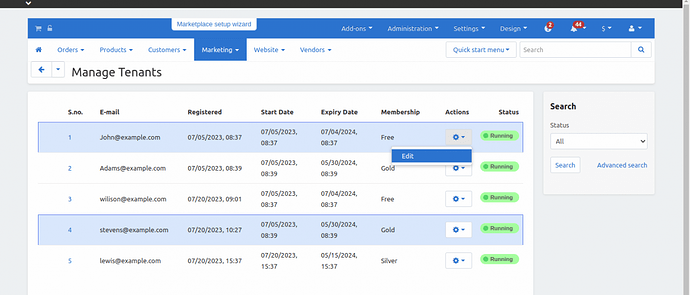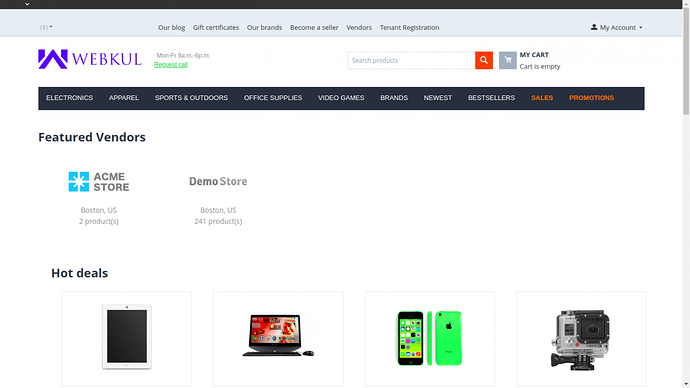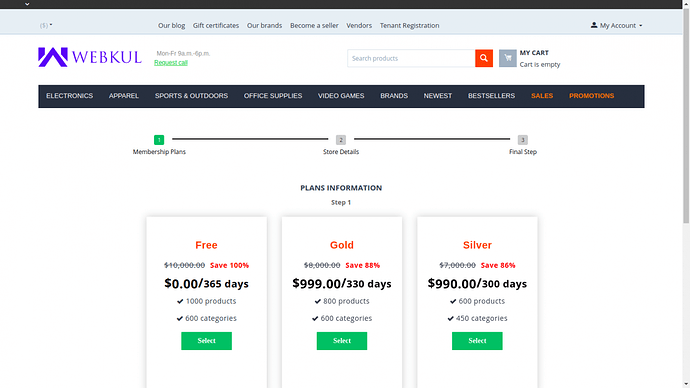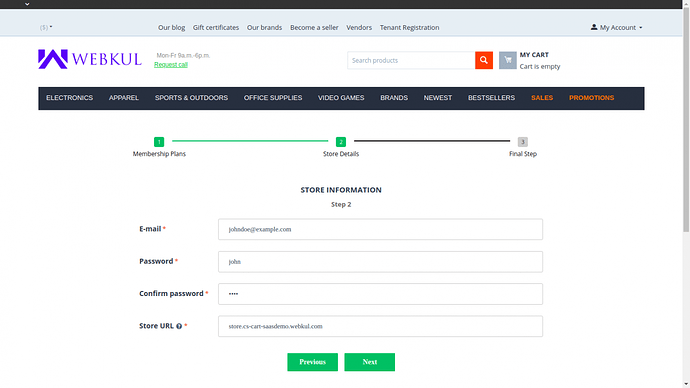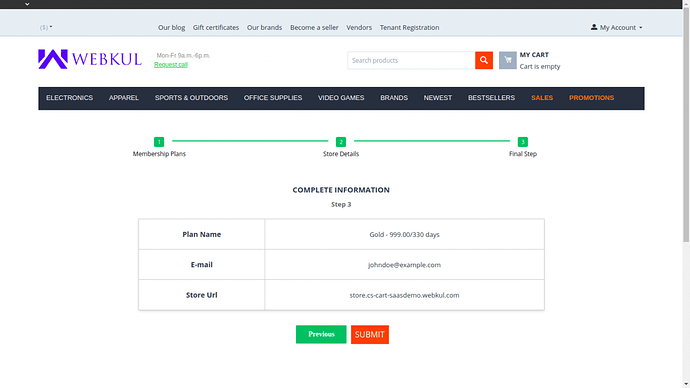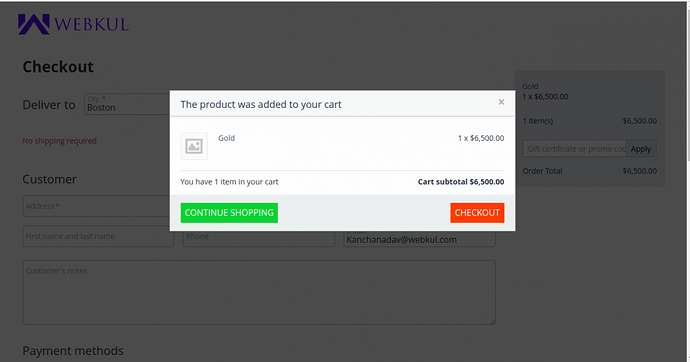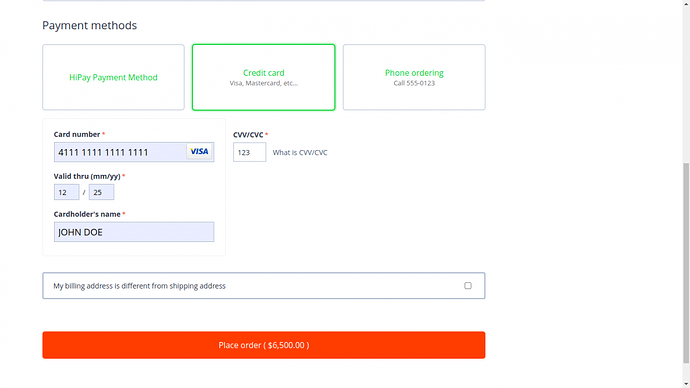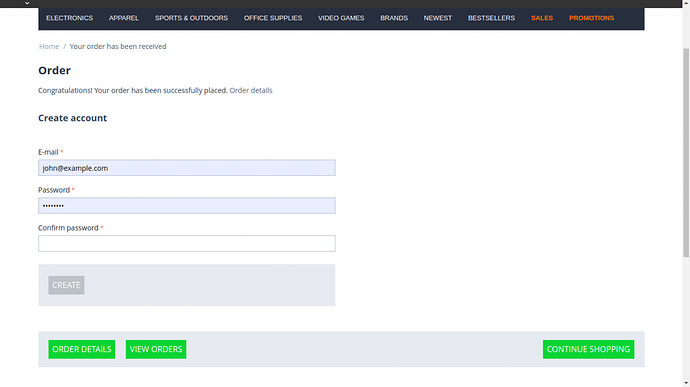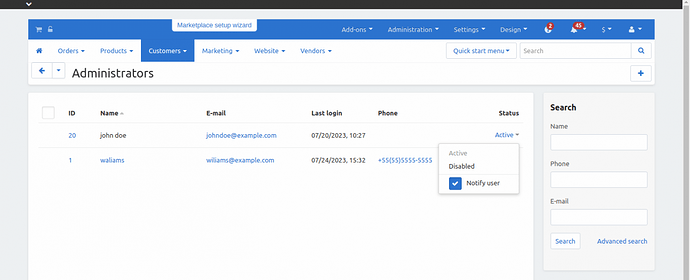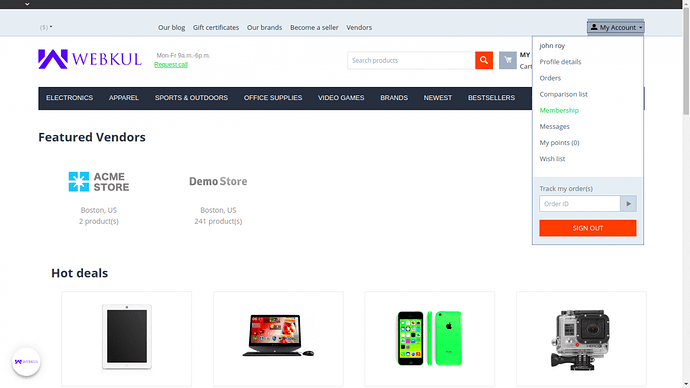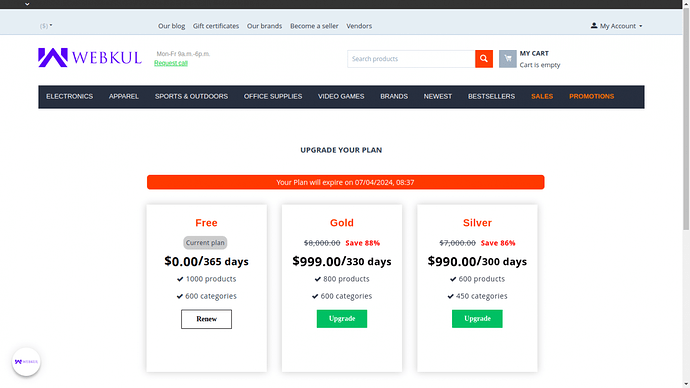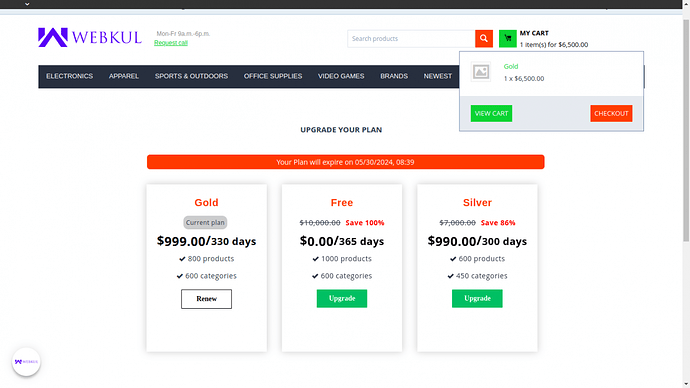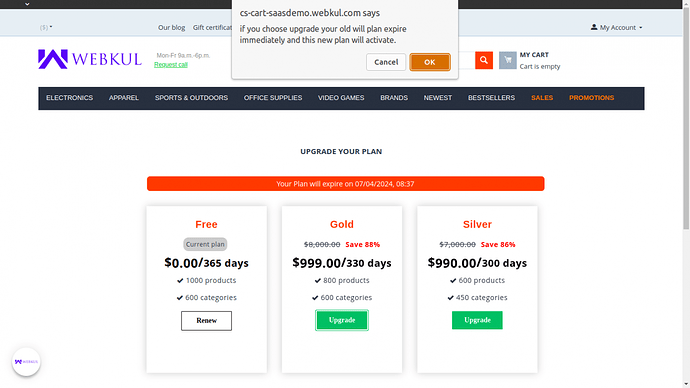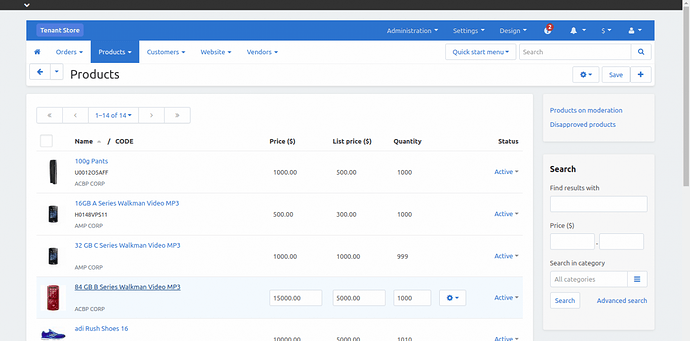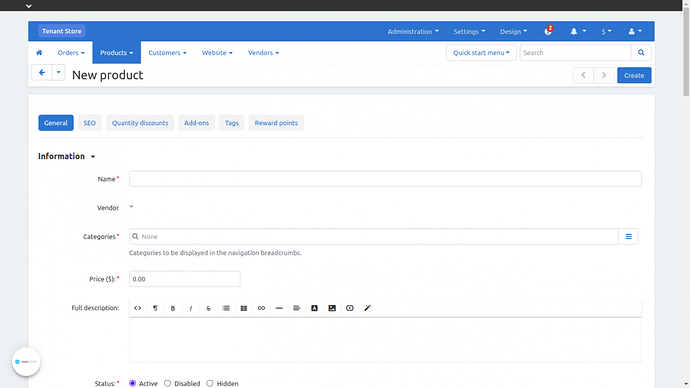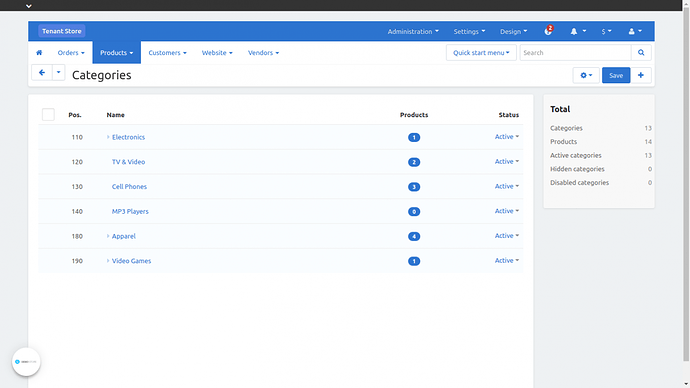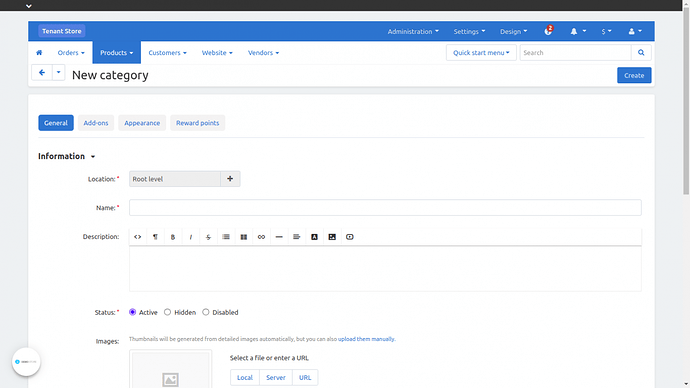Hello Community,
We are glad to present you all an addon Multi-Company Saas Add-on.
Short description
The Multi-Company SaaS Module lets the admin manage and create many membership plans for tenants.
Tenants can sign up on the storefront by choosing a plan and entering their domain or subdomain if they do not have an existing domain name.
When the tenant membership plan expires, the tenant is disabled. The tenant must upgrade or renew their membership to continue.
Features
-
This add-on supports multi-vendor functionality.
-
The admin can manage multiple tenant accounts.
-
The admin can create and manage multiple membership plans tailored to their requirements.
-
The admin can track and display the status of tenants’ plans, distinguishing between active and expired plans.
-
Tenants have their dedicated user groups.
-
The admin can assign and manage group access for tenants based on their specific needs.
-
The admin is responsible for registering and configuring the tenant’s domain or subdomain on the server’s end.
-
Tenants can only purchase one Subscription Plan at a time.
-
Tenants can upgrade their subscription plan if needed.
-
Tenants can manage their vendor and customer accounts.
-
Tenants have control over their store’s categories, products, filter options, and other related aspects.
-
The admin can configure addon settings to ensure that customers can only log in to the store where they initially created their account.
-
The admin can set up reminder emails for tenant plan management in advance.
-
The admin can manage email templates for tenant plans, plan expiration, renewal, and other related templates within the addon settings.
Installation & Configuration
When you download the add-on, you get one zip file and the install.txt file. Please read it carefully and follow it.
Firstly, click on the right top corner setting icon and select Manual installation to upload the zip file as per the below snapshot.
Click on “Local” to browse the zip file and then click on “Upload & Install”.
After installation of the add-on, you can find the “CS-Cart Multi Company SaaS” in the list of available add-ons. Make sure, the add-on will be active as shown in the below snapshot.
Now the user needs to click on “CS-Cart Multi Company SaaS” to configure the module.
General Setting
General setting – Here the admin needs to select the required fields and proceed with the configuration.
- Reminder Day – Based on the number entered, the mail will be sent to the tenant many days in advance.
- Enable Customers according to tenant store – If the box is checked, the customer can only log in to the store where they originally created their account.
The admin can manage email notifications for tenant plans, plan expiration, renewal, and other related templates for the tenants.
- Click on the “Email Template” to customize the email.
- To edit any particular email template, click on the “Edit” button as shown in the below snapshot.
Now, the admin needs to fill in the required fields.
- Enter the subject of the email.
- Enter the details of the membership that you want to send to the tenant in the template field.
- Set the status email templates i.e. active and disabled.
- Click on the save button to save the email template.
After the installation, the tenant will be automatically created, and the admin can create and manage the user group. Here, the admin will –
Click on “Customers” > “User groups” as per the below screenshot.
Admin can “Edit/Delete” the particular user group and can also create a new user group.
Click on the edit button –
Now, the admin can edit the following fields i.e. User Group, type, status, and so on.
Click on the Save button to create a new user group.
Manage Membership Plan and Tenants
The admin can manage the membership plans and tenants using CS-Cart Multi Company SaaS Add-On.
To manage the membership plan, navigate through Marketing > Multi Company SaaS > Manage Membership Plans as per the below screenshot.
Admin can manage the listed plans and can also create the new membership plan.
Click on the “+” icon to create the membership plan.
Afterward, the admin will fill in the basic details for the plan like –
- Enter the plan name that should be under 15 characters.
- Enter the actual price for the membership plan.
- Set the value for the discount price for the particular membership.
- Set the plan days, and the limit entered should be within 365 days.
- Enter the number of products for the membership plan, and the product limit should be 10k.
- Admin can assign the number of categories under 10k to the particular membership.
- Select the status.
- Click on the save button to add the membership.
Now, to manage tenants, navigate through Marketing > Multi Company SaaS > Manage tenants as shown in the below screenshot.
Click on the “edit” button to manage the listed tenants.
The admin can also change the membership plan from his end. Click on the plan option
Tenant Registration
Using the CS-Cart Multi-Company SaaS module, tenants can register themselves on the storefront by selecting a suitable plan and entering their domain or subdomain
To register, click on the Tenant Registration on the top of the storefront.
Click on the Select button to choose any Membership plan as shown in the below snapshots.
Afterward, the tenants will fill in the store details for the plan like email, password, and store URL.
If they don’t have an existing domain then the tenant may use any subdomain with the domain ‘cs-cart-saassemo.webkul.com’, and categorize their products accordingly.
Click on the submit button to proceed further with the checkout process.
The membership plan was added to your cart now click on the checkout option for further process.
When the tenant clicks on the proceed to checkout option it will ask for the payment selection option.
After the successful purchase tenant can check the success message as shown in the below snapshot.
Now, the admin needs to activate the status from his admin panel to activate the tenant’s membership plan. To do so, go to the customers > administration and then click on the tenant that status admin wants to activate and disable as shown in the below screenshots.
Upgrade the Membership Plan
On the tenant end, a tenant needs to navigate into their account section where an option is available membership to upgrade or renew the membership plan.
From the available membership plan, the tenant can renew his current plan or upgrade the membership plan by
- Click on the renew option and proceed further for checkout, to renew your current plan.
- Afterward, the tenant will click on the view and edit cart option and it redirects to the shopping cart page to proceed further.
- if you choose the upgrade option then a prompt will appear. Click on the ok to proceed further with the checkout process.
Manage Product and Categories
At the tenant store, the tenant has control over their store’s categories, products, filter options, and other related aspects.
To add/view and edit the product the tenant navigates into the products > product.
- Click on the “+” icon at the right top corner to add a new product as shown in the below screenshot.
- Here the tenant will fill in the general information about the product like – name, categories, price, description of the product, and status.
- Click on the “Create” button to add the new product to the store.
Similarly, to add/view and edit the product categories which are used to group products in your store. to do so, the tenant navigates into the products > categories.
- Click on the “+” icon at the right top corner to add new categories as shown in the below screenshot. Afterwards-
- Here the tenant will fill in the general information about the new category like – location, name, categories, image of the product, and the status.
- Click on the “Create” button to add the new category to the store.
You can check the purchase link here: All Products :: Multi-Company SaaS Add-on
That’s all about the “CS-Cart Multi Company SaaS “. However, if you still have any questions regarding this add-on, please create a support ticket by clicking Webkul Support System or send an email to support@webkul.com.