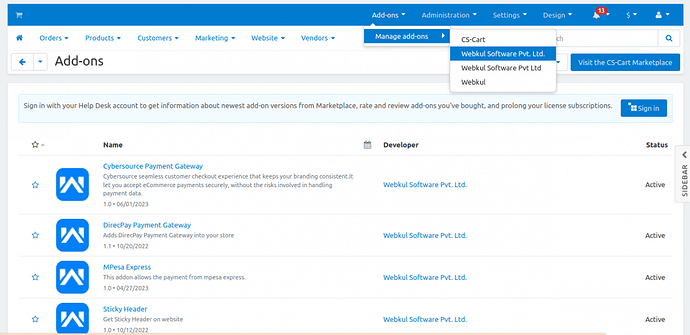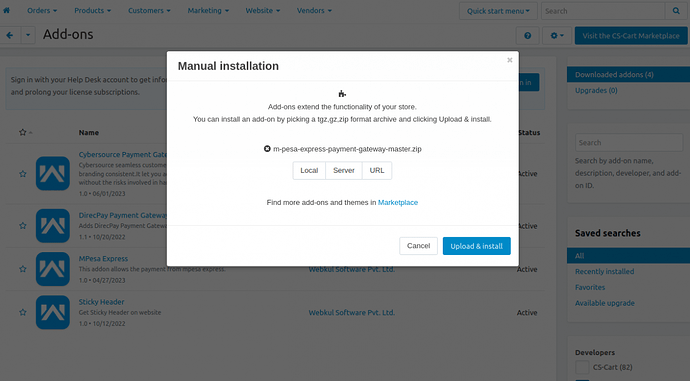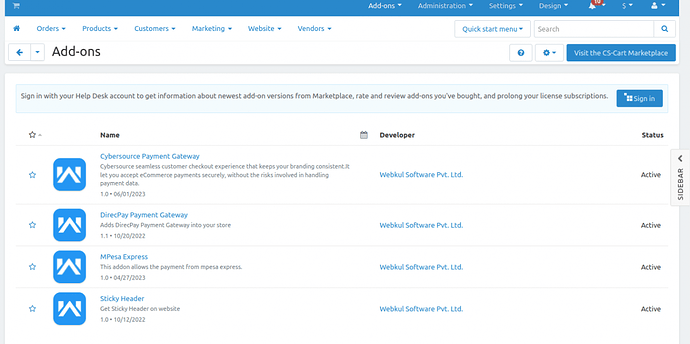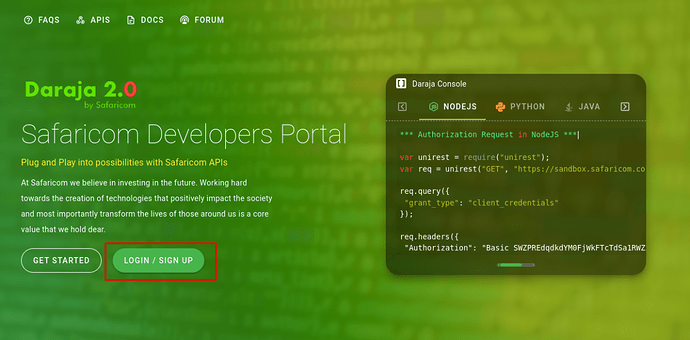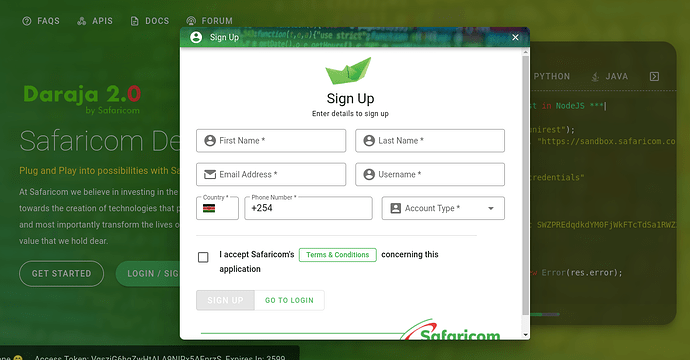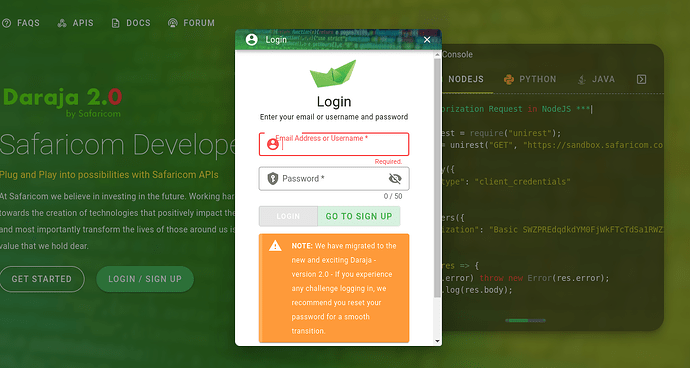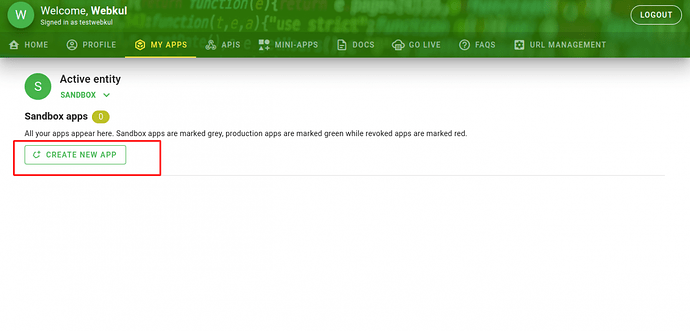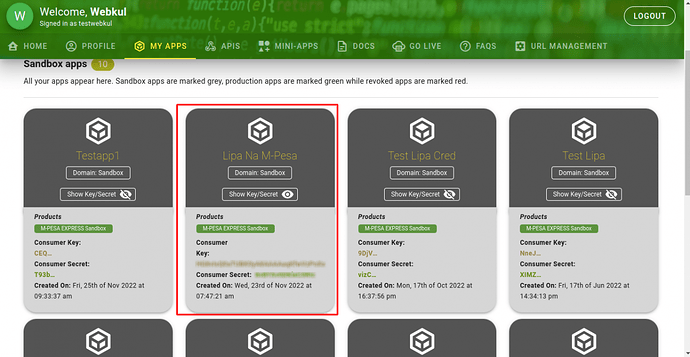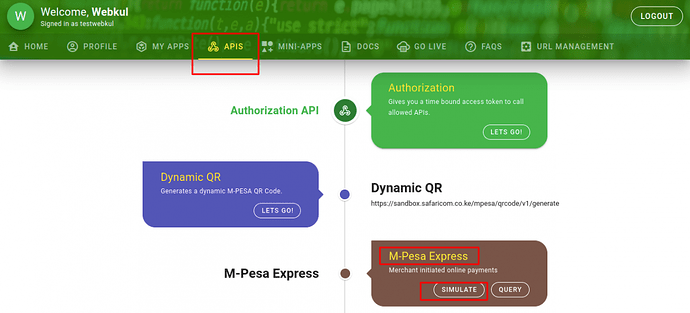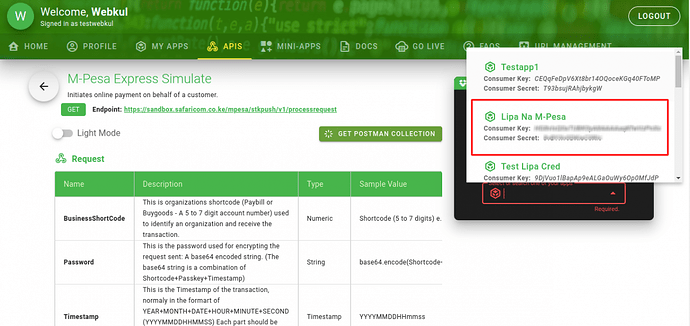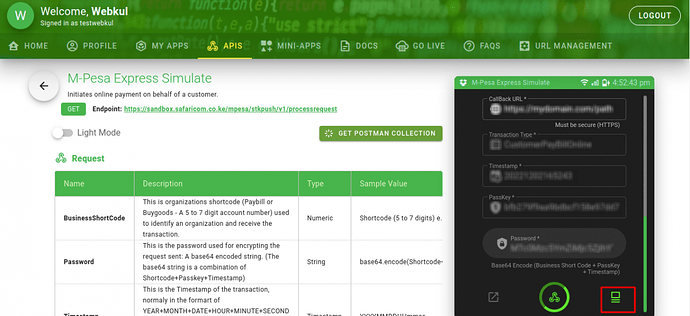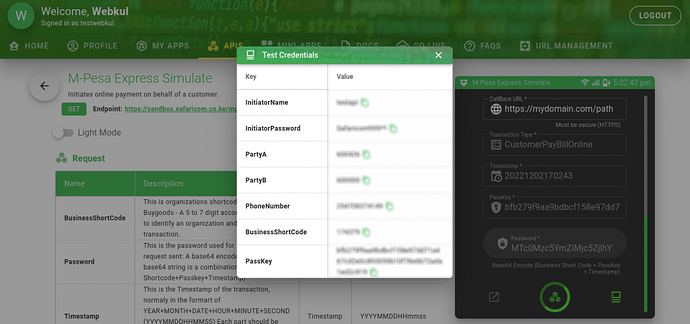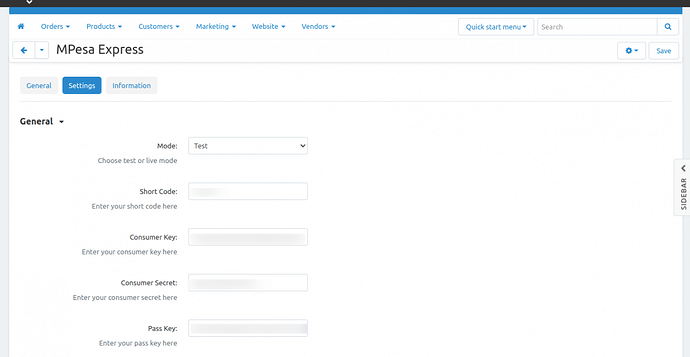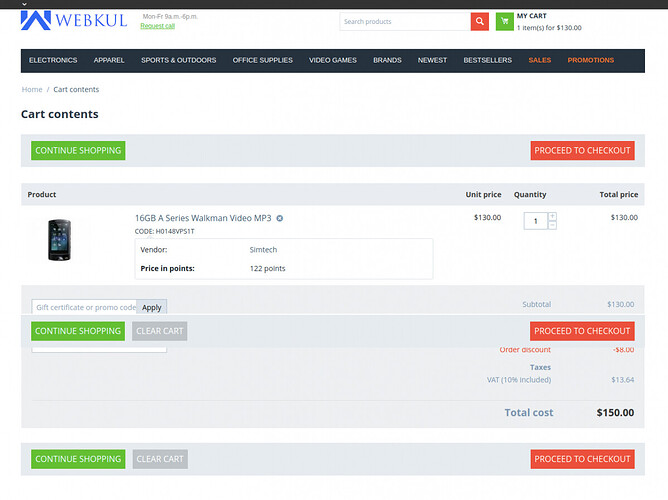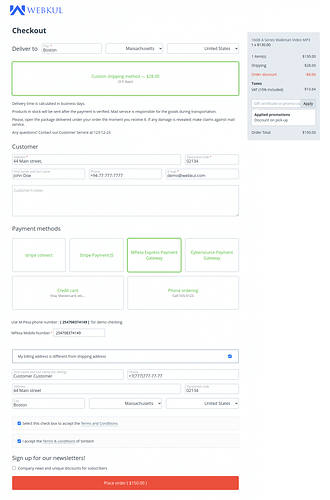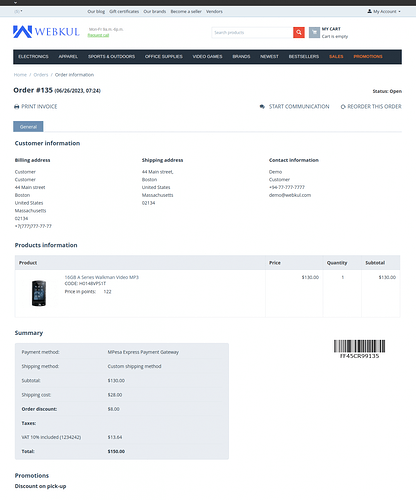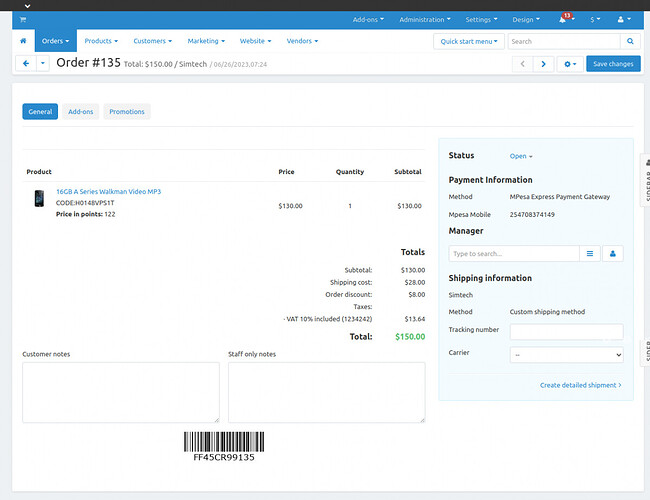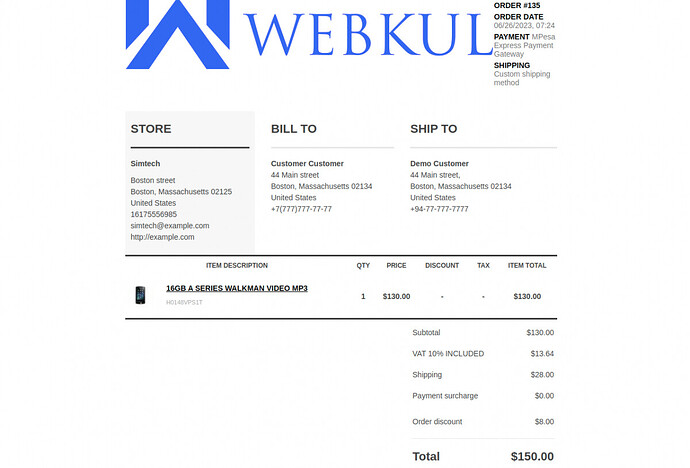Hello Community,
We are glad to present an addon CS-Cart M-Pesa Express Payment Gateway.
Short Description
The CS-Cart M-Pesa payment gateway module lets CS-Cart store owners use the M-Pesa payment method. They can easily integrate it into the CS-Cart website and the customers can make payments using M-Pesa.
Customers can see the M-Pesa Express Payment Gateway as the payment method in the order details and the invoice.
Features
-
The extension is well-integrated with the CS-Cart Multivendor marketplace.
-
Easy to install and configure.
-
Admin can set M-Pesa express payment gateway into CS-Cart site.
-
Customers can make payments using the M-Pesa app.
-
Admin can give a title to payment method.
-
Customers can see payment method details in the order history.
-
Admin can also see payment method details in the backend orders section.
Installation-CS-Cart M-Pesa Express Payment Gateway
Installation-CS-Cart M-Pesa Express Payment Gateway
When you download the add-on, you get one zip file and the install.txt file. Please read it carefully and follow it.
Firstly click on the icon and select Manual Installation to upload the zip file as per the below screenshot.
Start your headless eCommerce
now.Find out More
Now, Click on “Local” to browse the zip file and then click on “Upload & Install”.
After installation of the add-on, you will find “MPesa Express” in the list of the available add-on. Make sure, the add-on is activated as shown in the below snapshot.
How to Get Credentials-CS-Cart M-Pesa Express Payment Gateway
To generate the credentials firstly you need to redirect to the following website-Developer Safaricom.
Afterward, the admin needs to follow the defined steps.
Step 1: The admin needs to sign up by clicking on the login/ Sign up button as per the below image.
Step 2: The admin needs to enter the following details to sign up.
Step 3: The admin can log in by entering the credentials.
Step 4: The admin needs to click on the CREATE NEW APP button.
Step 5: Here the admin needs to enter the app name and select Lipa Na M-Pesa Sandbox.
Developers Safaricom
Step 6: Afterwards, the admin can check the credentials as per the below image.
Step 7: After doing the following steps the admin needs to select APIs and Click on SIMULATE button under M-PESA Express.
Step 8: Here the admin needs to select New Created App as per the below image.
Step 9: By clicking on the following button the admin can generate the test credentials as per the below image.
Step 10: The admin can successfully get the credentials as per the below image and Use Phone Number, BusinessShortCode, and PassKey to check out.
Admin Configuration-CS-Cart M-Pesa Express Payment Gateway
The admin will click on MPesa Express and go to the settings tab. Now in this tab click on General to make the module settings as shown in the below image.
**Mode-**Now, the admin will select the mode; test or live.
Short Code- Enter the short code here.
Consumer Key- The admin will enter the consumer key generated through the Safaricom developer account.
Consumer Secret- After that, the admin will enter the consumer secret.
Pass Key- After that, the admin will enter the pass key here.
Workflow-CS-Cart M-Pesa Express Payment Gateway
Furthermore, the customer adds the product to the cart and proceeds to checkout.
The customer has to select the payment method as MPesa Express Payment Gateway to make the payment as shown in the below screenshot.
Now, the buyer will enter the mobile number which is registered on MPesa. After that, the buyer will enter the mandatory details accept the terms and conditions, and click on the Place Order button.
The MPesa Express Payment Gateway will display in the order details the selected payment method as shown below.
Likewise, the MPesa Express Payment Gateway payment method will display at the admin end in the order details.
The selected payment method will be visible in the invoice also as shown in the image.
Here you can check the purchase link for this addon.
You can also check the live demo for a better understanding of the addon’s workflow.
Live demo: CS-Cart DEMO
That was all about the CS-Cart M-Pesa Express Payment Gateway module. However, if you still have any queries regarding it please create a support ticket by clicking Webkul Support System or send an email to support@webkul.com.