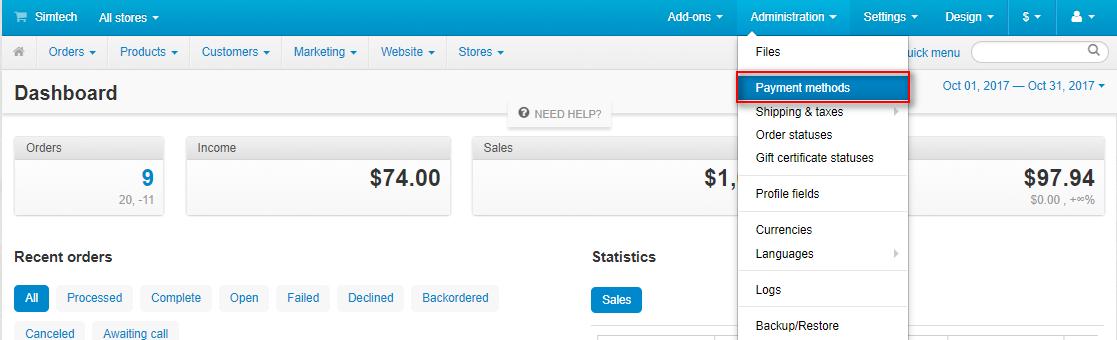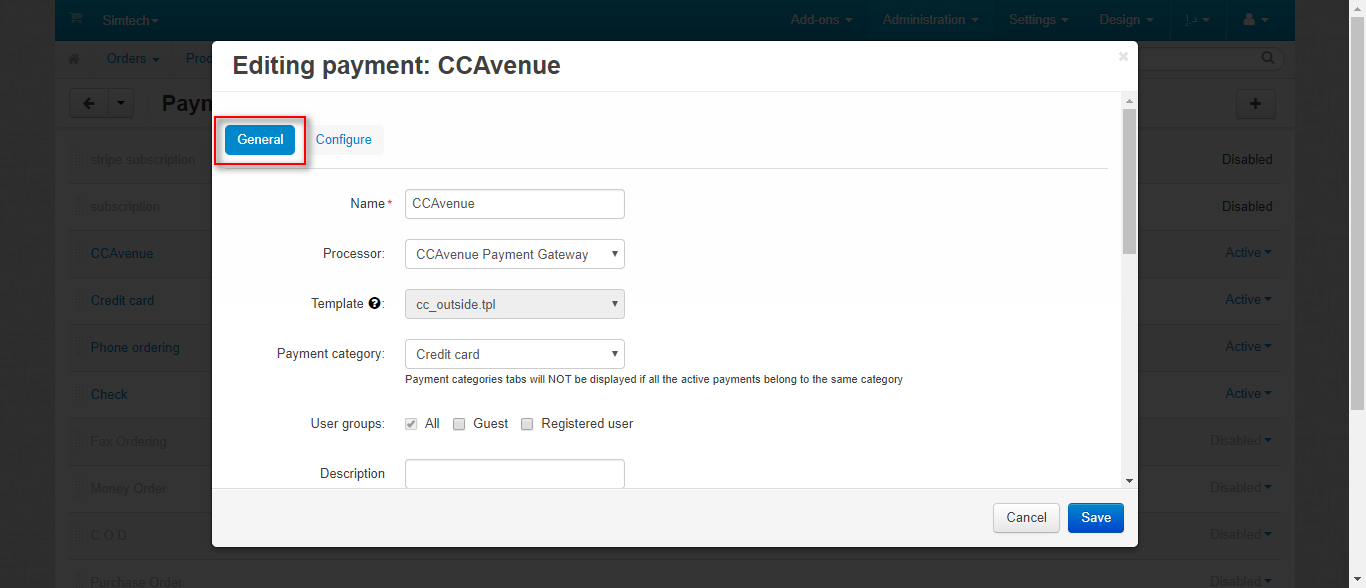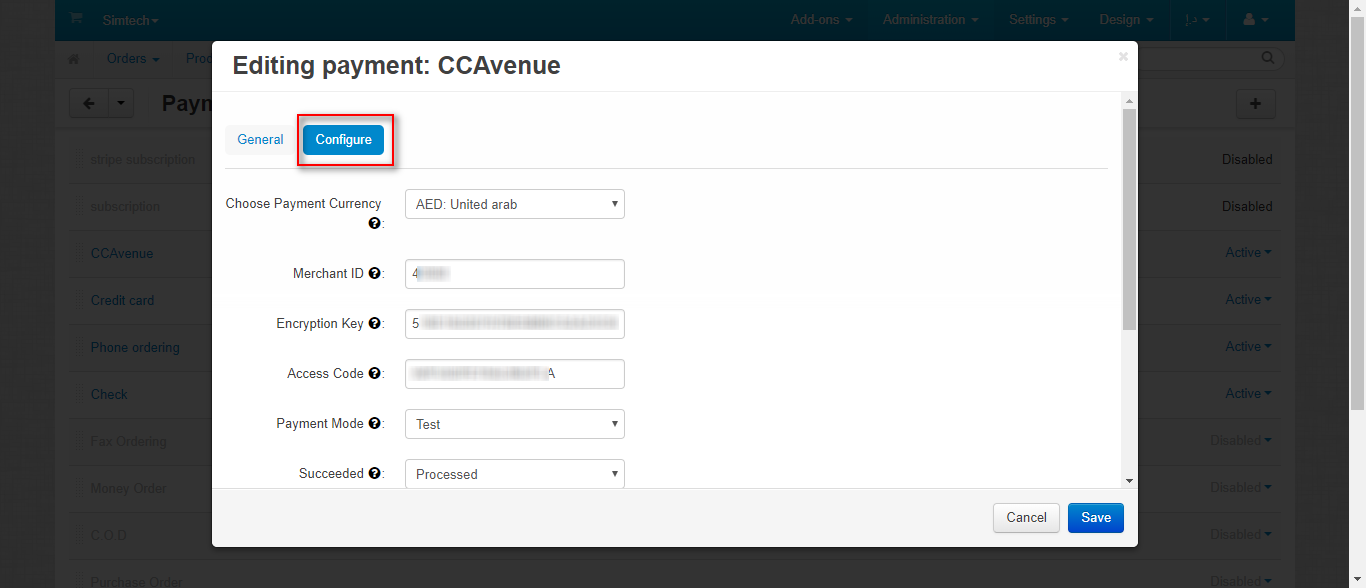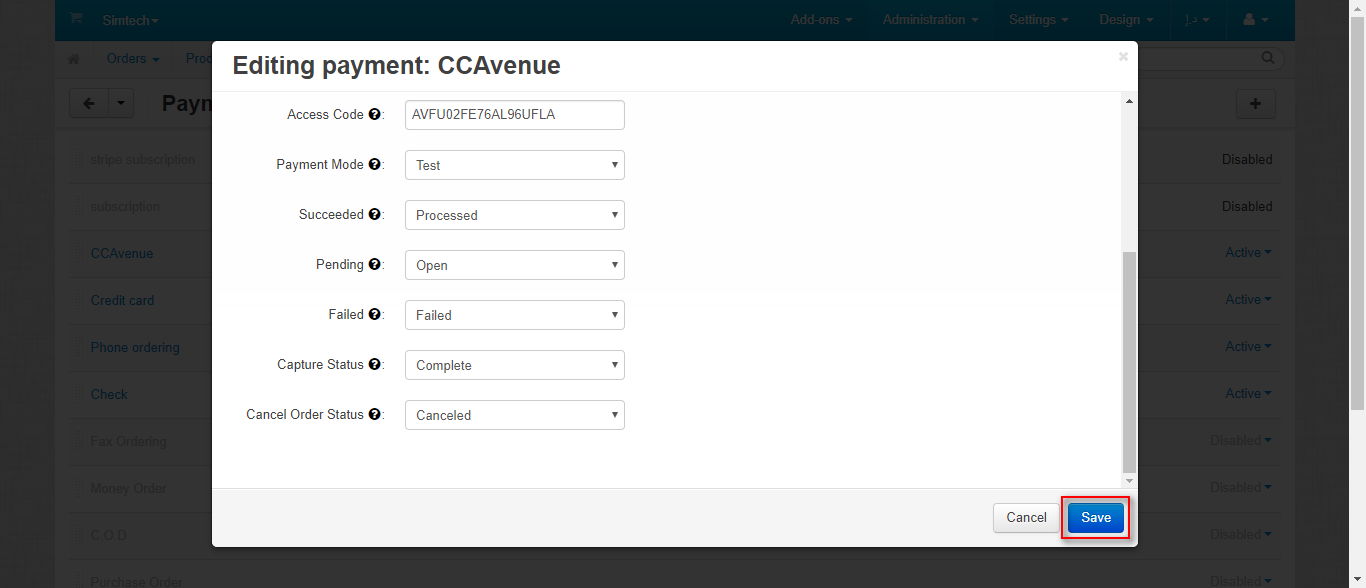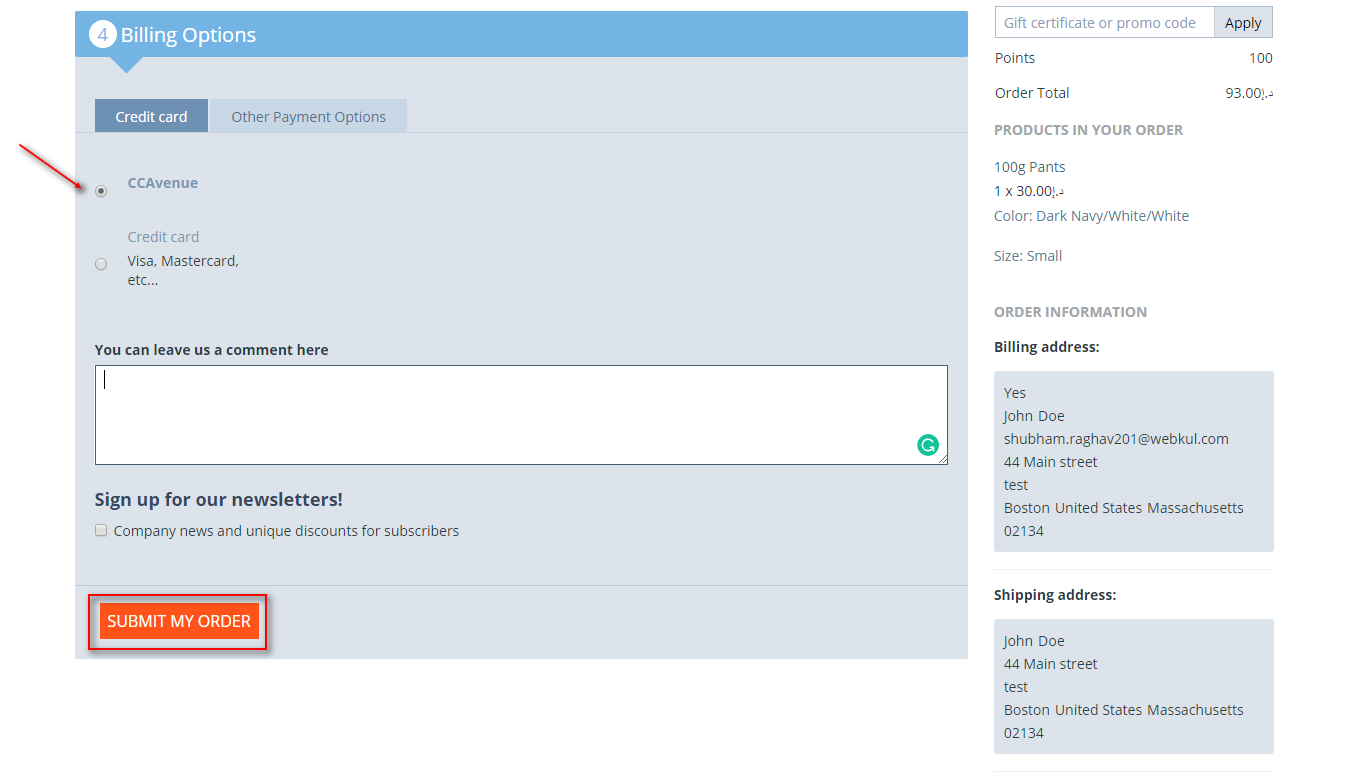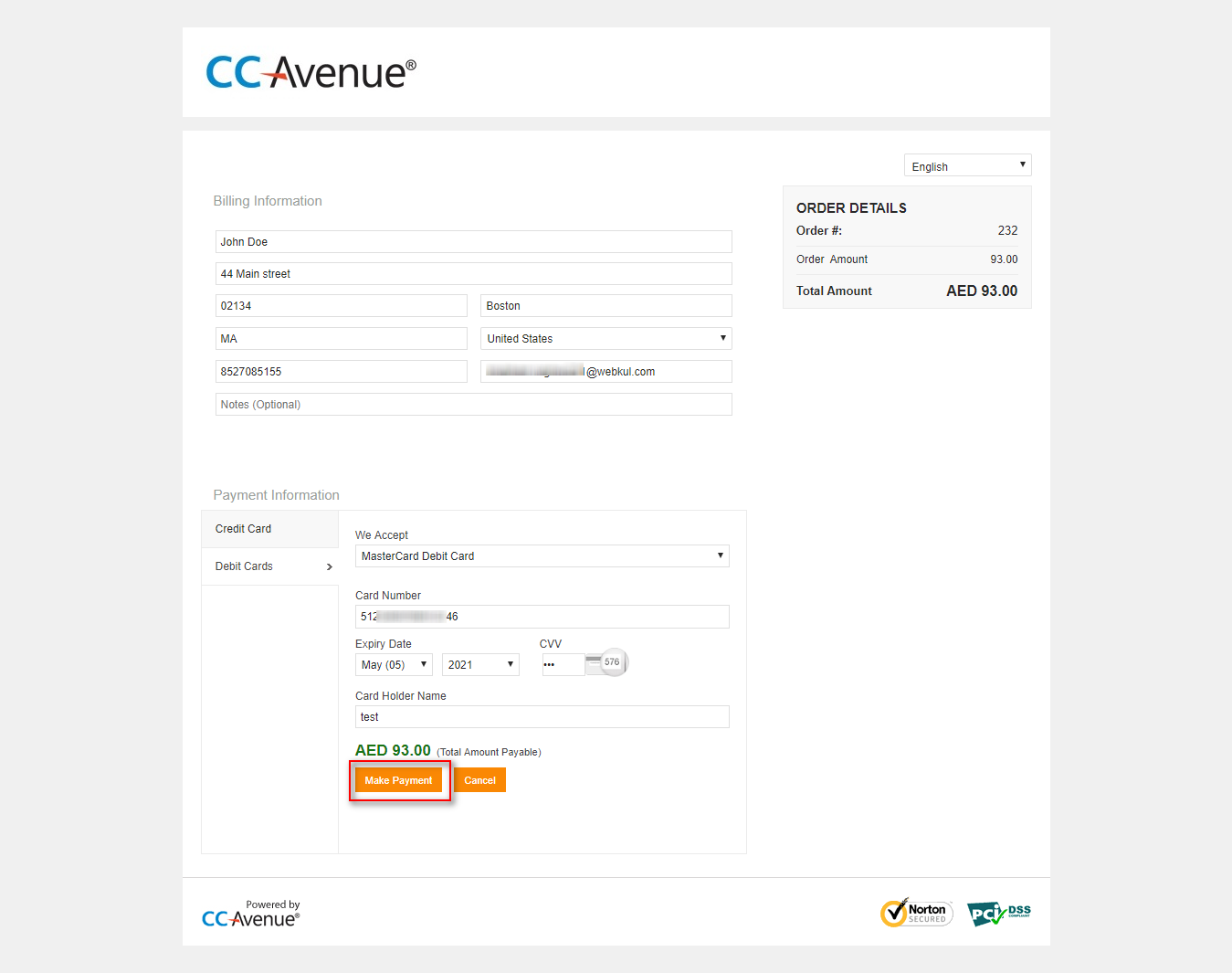Hello Community,
We are glad to introduce an addon Cs cart CCavenue payment gateway
Short Description:
CCAvenue is a popular Payment Gateway that allows online merchants to process their all online transactions. This is authorized by Indian financial institutions and is one of the most secure payment gateways to transact money for online shopping. So, now integrate a secure payment gateway, CCAvenue with CS-Cart via addon CS-Cart CCAvenue Payment Gateway. With CCAvenue, your e-commerce payments are simple and safe for you and your customers. Your buyer will be redirected to CCAvenue hosted payment page whose look and feel can be customized to suit your website. Upload your brand logo and modify the color scheme to create a truly branded and seamless experience for your customers.
Features :
- Well integrated with CS-Cart & Multi-Vendor.
- Payment option with hosted checkout method on CCAvenue Secure payment page.
- Also it supports the functionality to authorize and capture the payment.
- Functionality to save CCAvenue payment response at admin end.
- And Works well in both Test and Production modes of payment.
- Offers an end-to-end security solution for fraud prevention.
- Moreover easy to configure and manage at the admin end.
Buy this addon, click here
Payment Method Configuration At Backend
Our add-on CS-Cart CCAvenue Payment Gateway supports hosted payment solutions on the CCAvenue payment page itself. Let’s see the process to configure the CCAvenue Payment Gateway at the CS-Cart end.
Go to “Administration” tab and click on “Payment methods”.
Click on “+” to generate a new payment method as shown below in the snapshot.
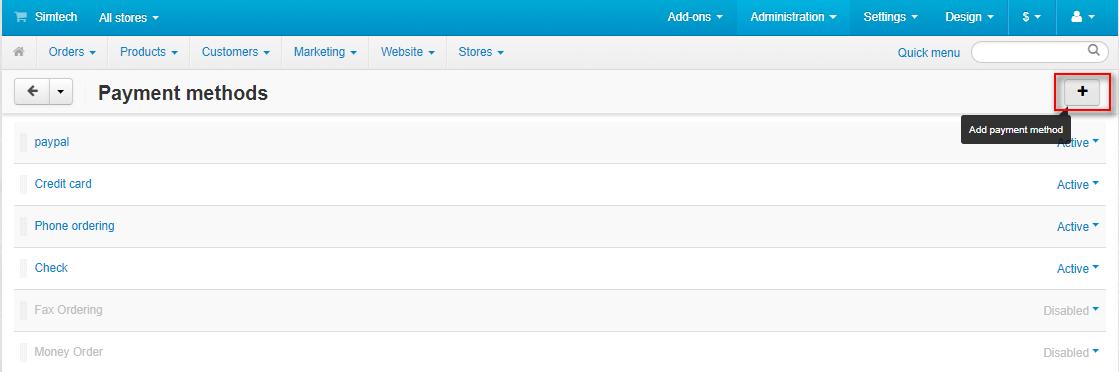
Set the parameters as shown below in the snapshot
- Set the name of the payment method.
- For check out, choose the processor as “CCAvenue Payment Gateway”.
- Template for this payment processor will be “cc_outside.tpl”.
- Configure the other tabs accordingly as shown below in the snapshot.
Click on “Configure” and set the parameters as shown below in the snapshot.
- Select the currency for CCAvenue Payments at your store. Make sure that this is the same currency that is used in your CCAvenue account.
- Enter the CCAvenue credentials which include Merchant ID, Encryption Key, and Access Code.
- Set the mode of payment (Test or Live)
- Select the default order status for the successful, pending, and failed transactions.
- Set the order status for capturing the payment.
- Set the order status for canceling the payment.
Click on the Create button to add this payment method. This is how you can add the CCAvenue Payment Method in your CS-Cart Store.
Front End View
Once the payment method is configured, New option for payment via CCAvenue will be available for customers at the front end. So for payment, customer needs to select the option as shown below in the snapshot and submit the order.
Finally customer will get redirected to the outside payment page of CCAvenue as shown below. The customer needs to enter the card details & make payment.
This is how the customer can pay via any card using the CCAvenue payment method.
In case of any queries or concerns, kindly Contact Us