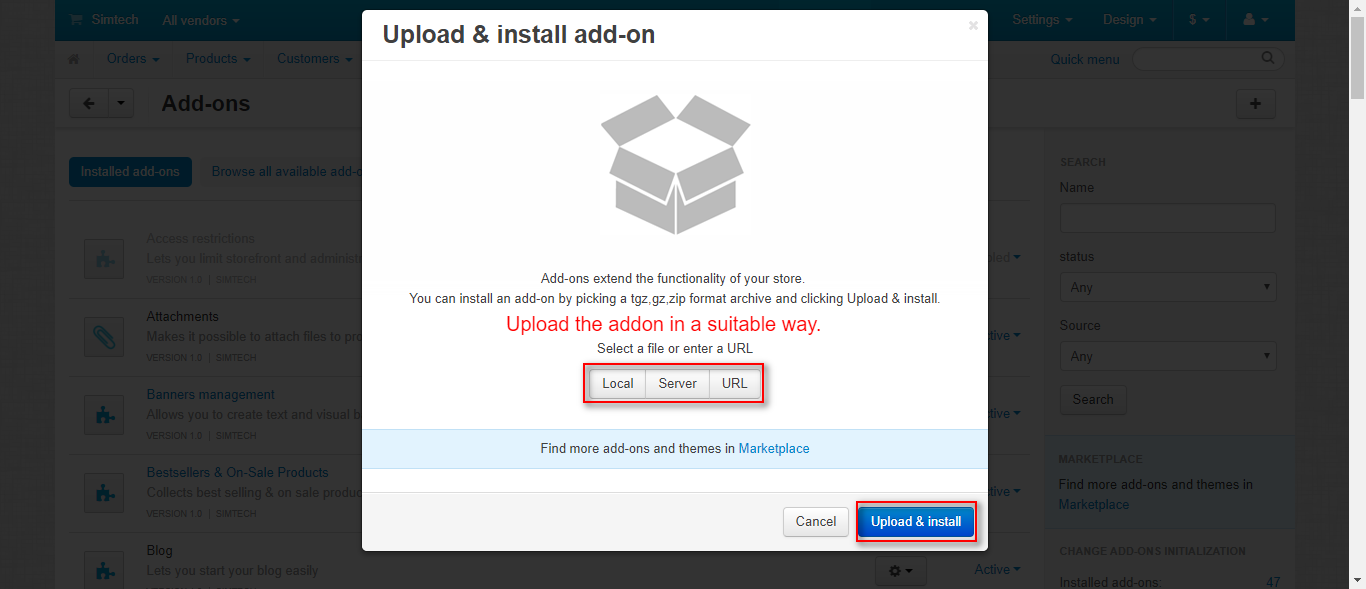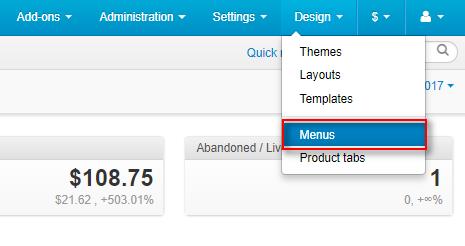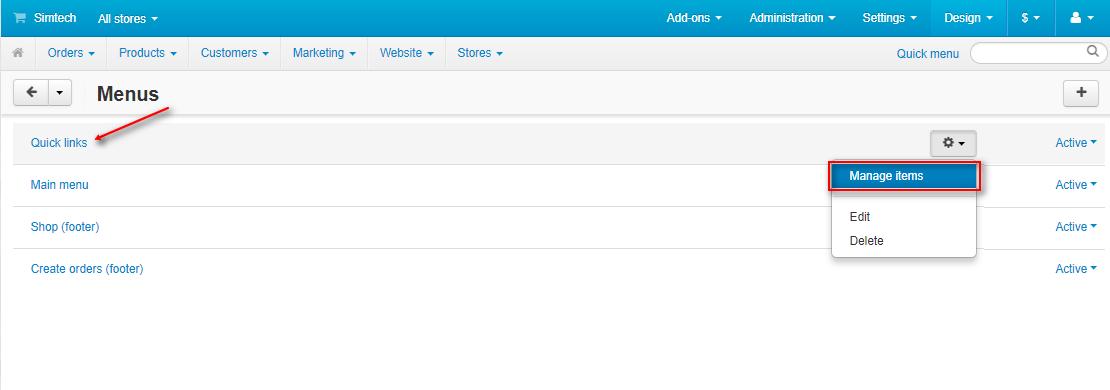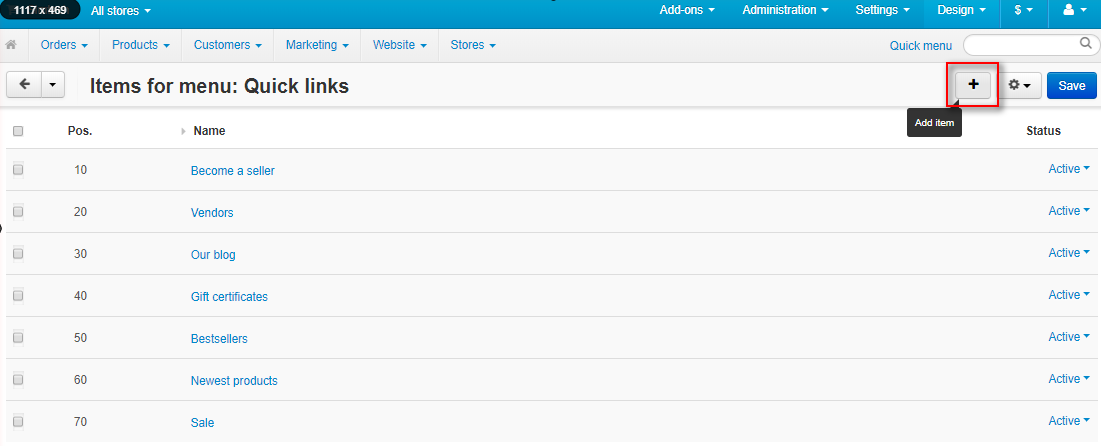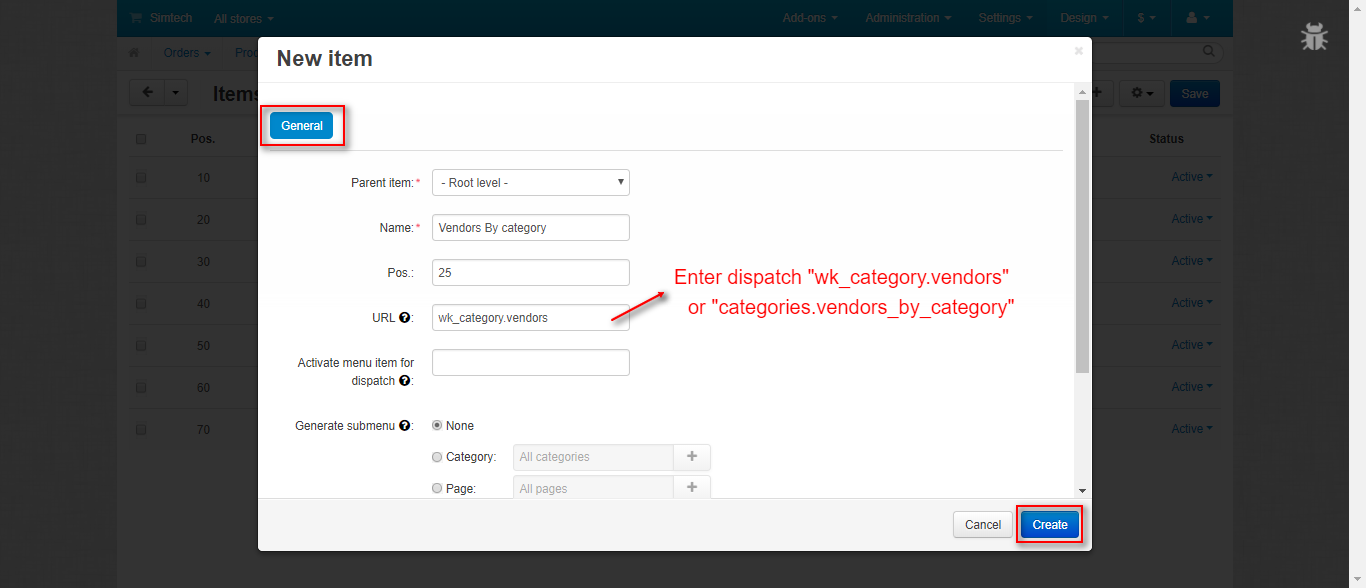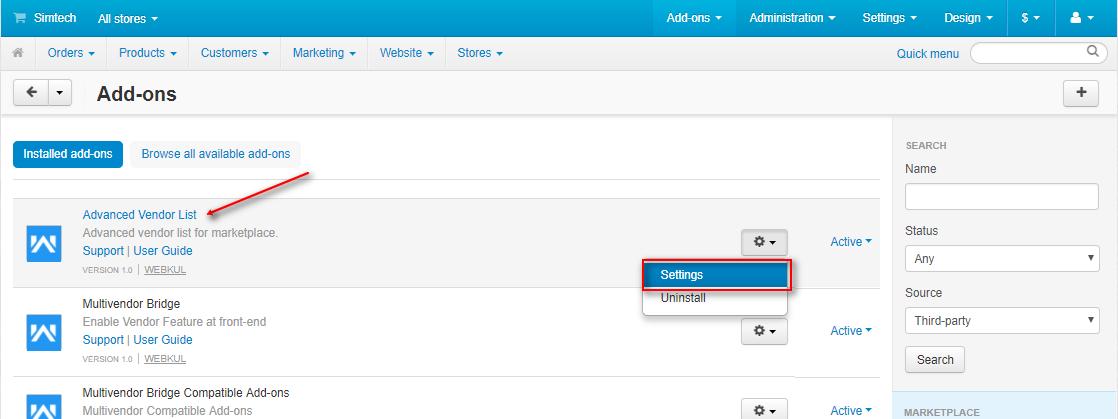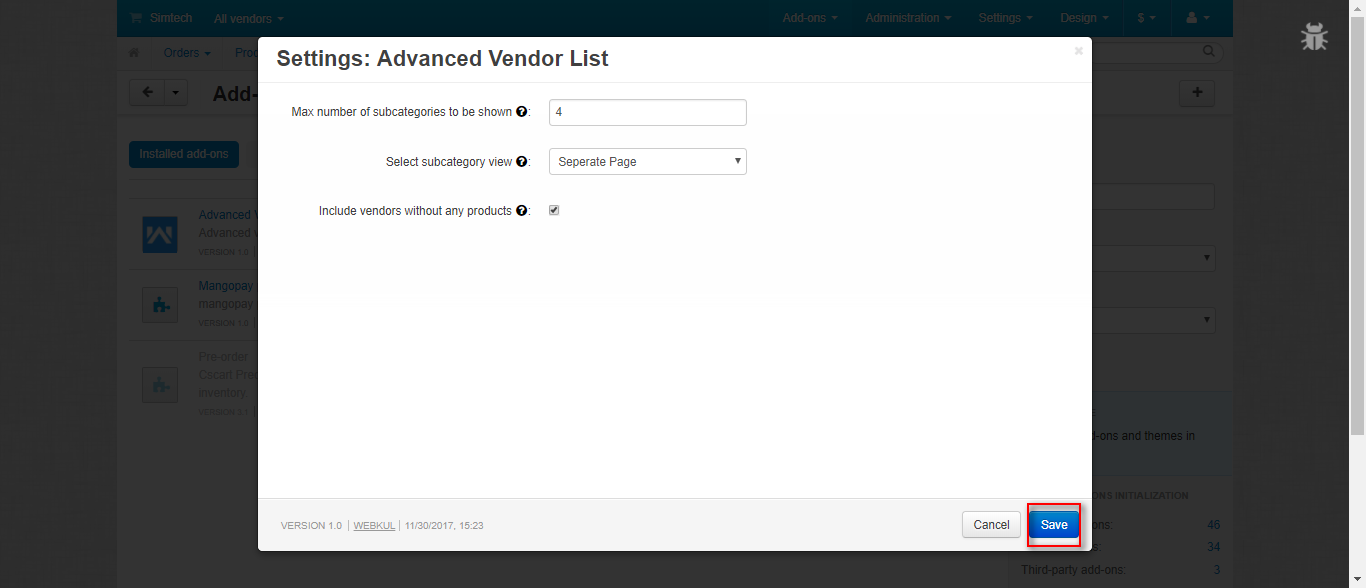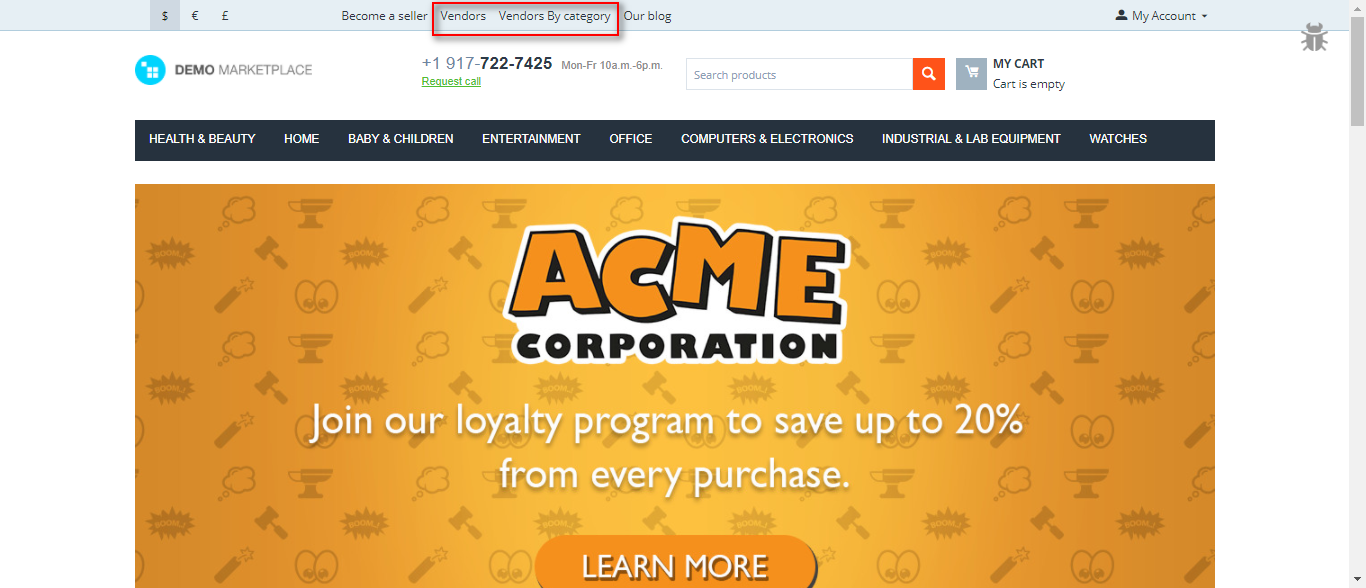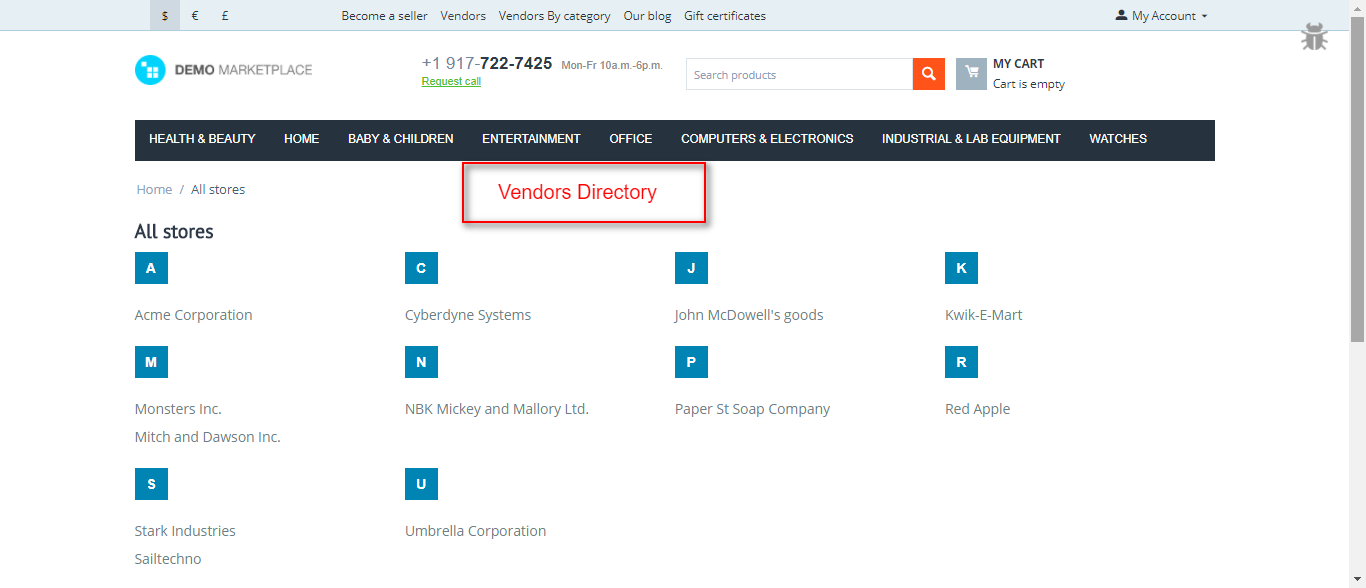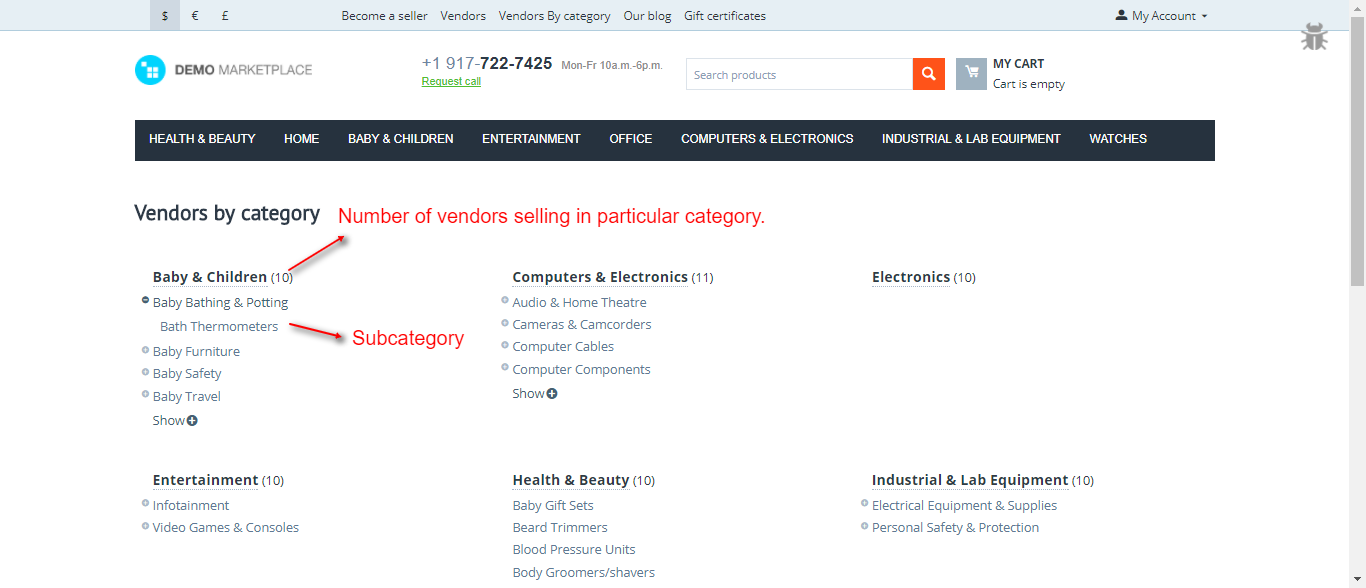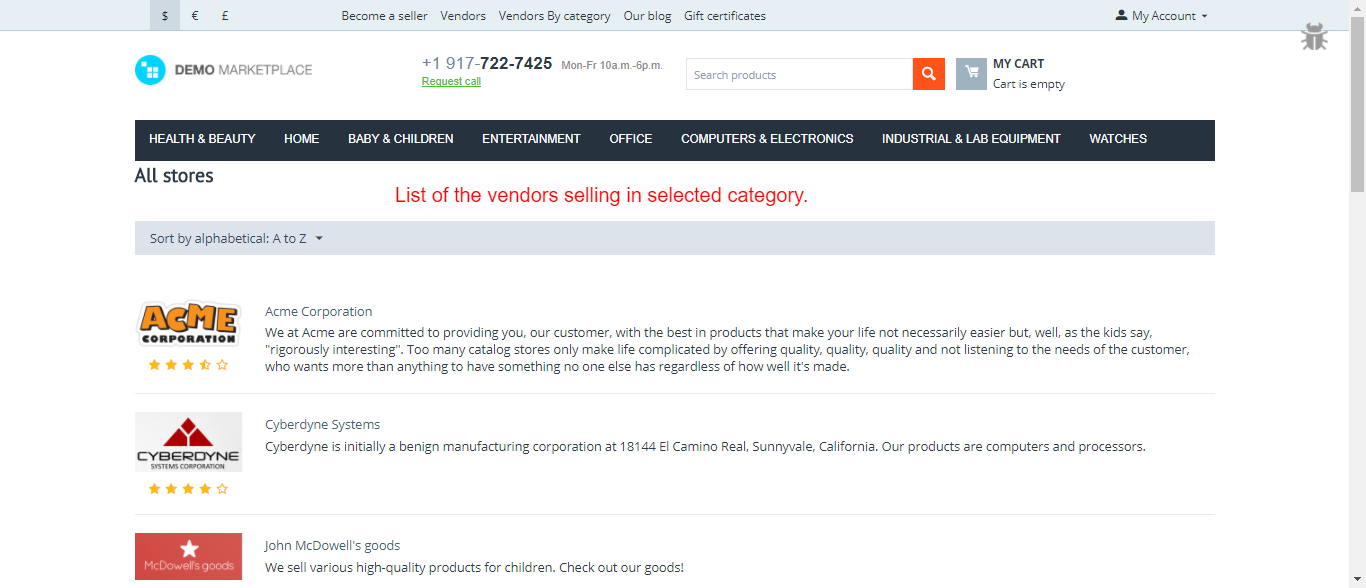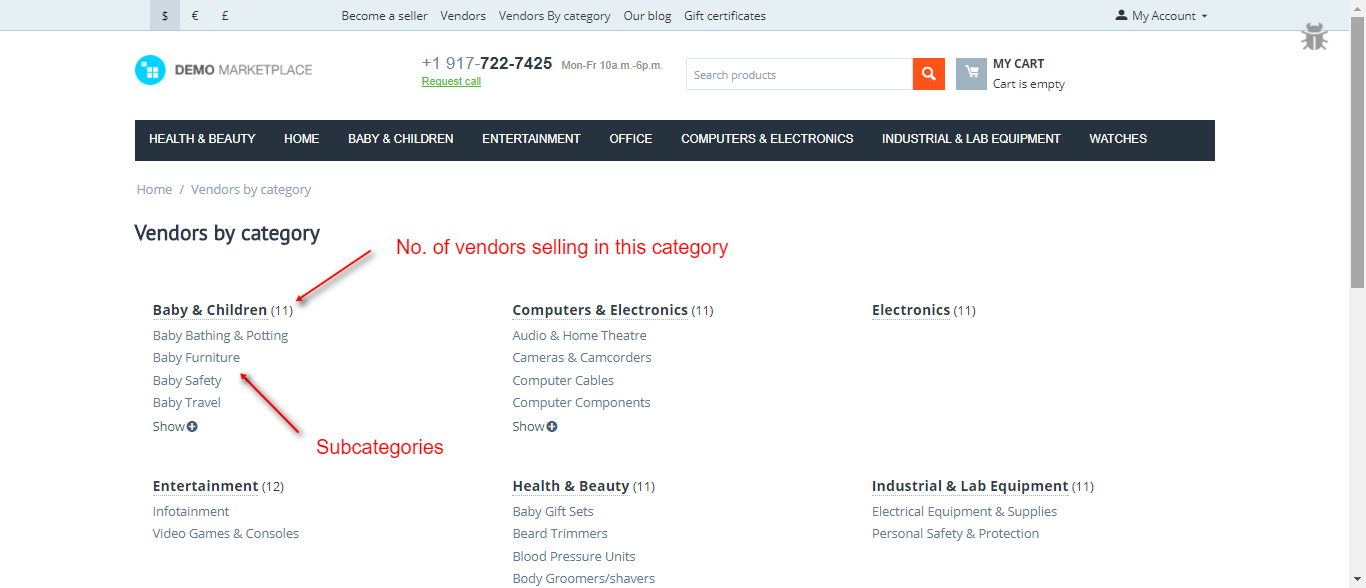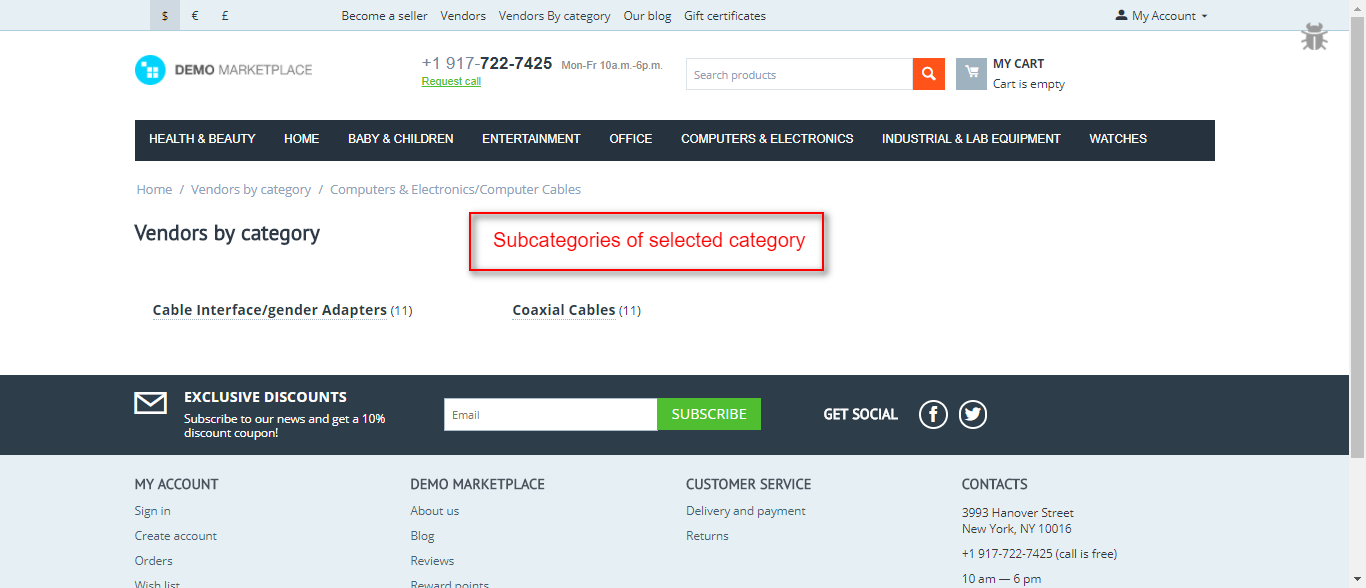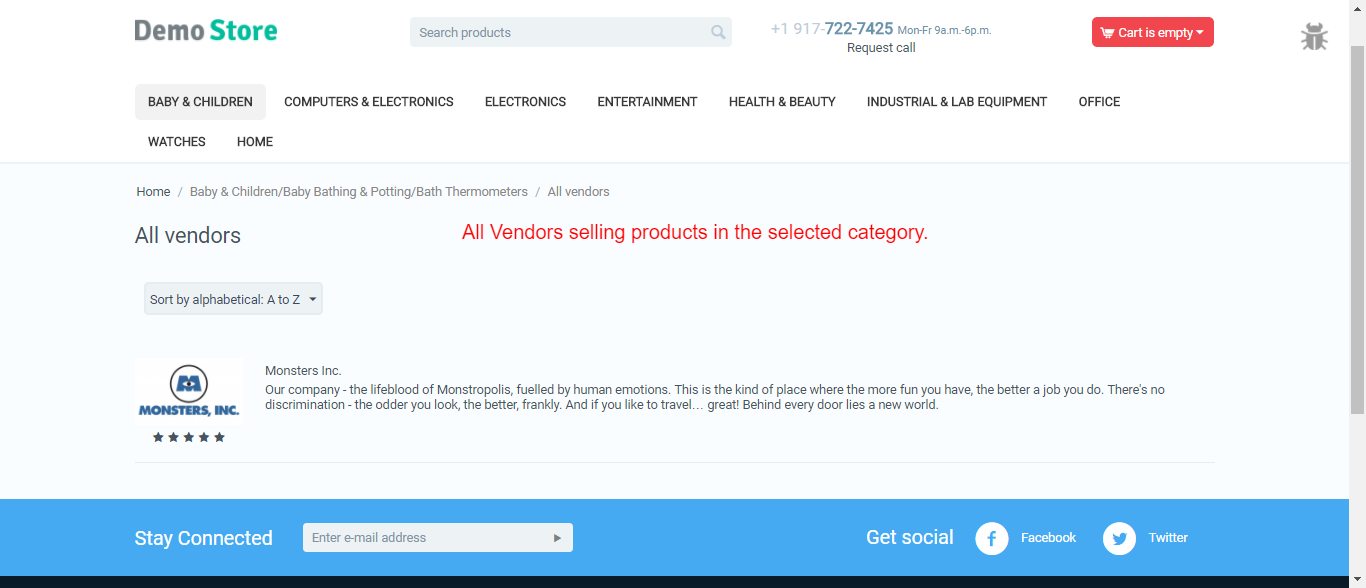Hello Community,
We are glad to present you with the addon CS-Cart Advanced Vendor List.
Short Description
This splendid add-on provides an enhanced view of the vendor directory at your storefront i.e. with vendor names sorted alphabetically. The add-on also allows you to display the vendors selling in a particular category.
There is a separate list of all the categories, subcategories, and the number of vendors selling products in each category. So, beautify the look and feel of your storefront by installing the simple and effective add-on “CS-Cart Advanced Vendor List”.
Features
-
Well integrated with CS-Cart Multi-vendor.
-
Provides a list of vendor/company names sorted alphabetically on the vendor menu in the quick links.
-
Functionality to show the vendors’ name selling in any particular category.
-
Functionality to display the count of vendors selling in a particular category or subcategory.
-
Admin has the option to display the vendors in a particular category with no product listed at the backend.
-
Functionality to set the maximum number of subcategories/vendors to be displayed by default.
-
Option to compress or expand the subcategory list and vendor directory.
How To Upload And Install
- After downloading CS-Cart Advanced Vendor List add-on you’ll get one zip files, one install.txt file and a relevant User Guide manual doc. Read it carefully for proper configuration.Go to Manage Add-ons, click on “+” as shown below in the snapshot.
Click on “Local” to browse the zip file and then click on “Upload & Install” as shown below in the snapshot.
Configuration at Backend
To display the vendors selling in particular category at the front end, Admin needs to add a Menu Item for listing the vendors. Here’s the detailed process for proper configuration-
Go to Design → Menus.
Click to manage the items in the Quick links as shown below.
Click on the + button to add a new item.
Enter the details keeping the dispatch “wk_category.vendors” .
After successful add-on installation, we need to configure and manage the settings of the add-on.
- Enter the number of subcategories/vendors to be displayed by default.
- Select the navigation scheme for the “vendor by category” page ie; view the subcategory/vendor list on the same page or navigate to the separate page.
- Check the box to include and display the vendors in particular category even if they have not listed any product in the store. (This addon is working well with vendor plan addon.)
- Save the settings.
Front End View
On the home page itself, there will be an option to view the vendor’s directory and vendors by category as per the menus added in the quick links.
Here’s the view of vendor directory.
The addon comes with 2 different views & navigation schemes (List on the same page or separate page) Let’s check both one by one.
Case 1.
The visitor will get the list of all the categories and subcategories on the same page with an option to expand and collapse the list as shown below.
On clicking the desired category, the visitor will get a list of the vendors selling the products in that category.
Case 2:
On clicking the menu, the visitor will get the categories list along with the seller count selling in that category.
On clicking desired category, the visitor will get redirected to another page where all the subcategories will be listed.
Now, the visitor can select the category to see the list of the vendors selling in that particular category.
Here you can check the purchase link CS-Cart Advanced Vendor List | Vendor Directory | vendors by category
For any query, contact us at: HelpDesk Webkul Software Pvt Ltd
For any information or assistance, please feel free to contact us.