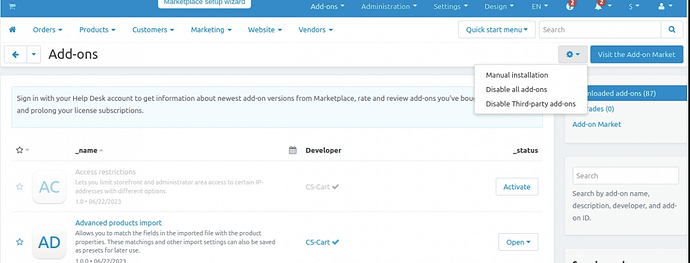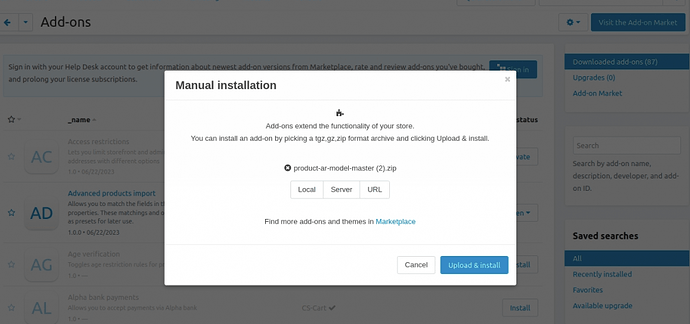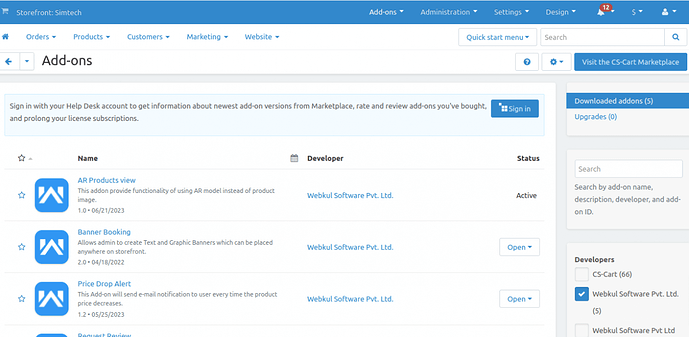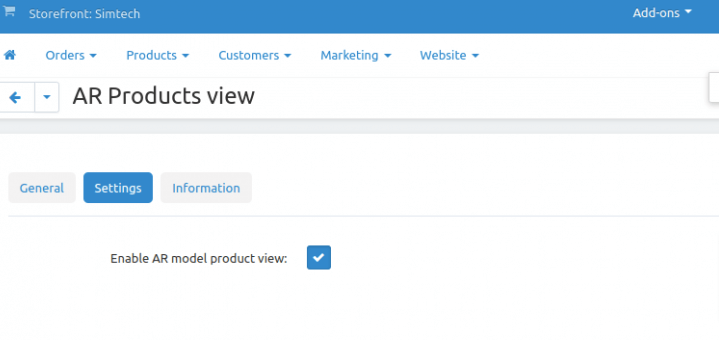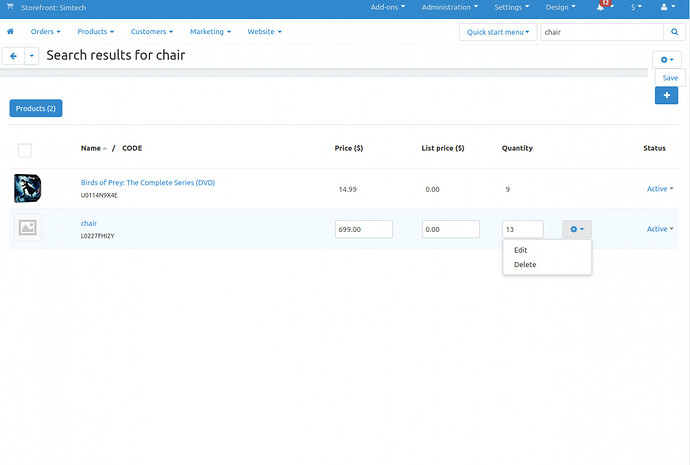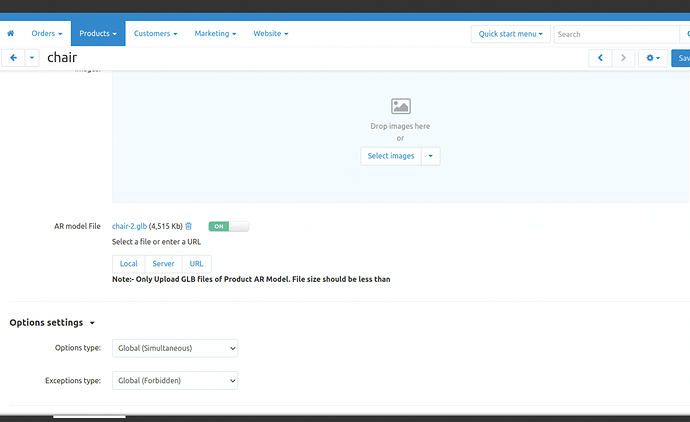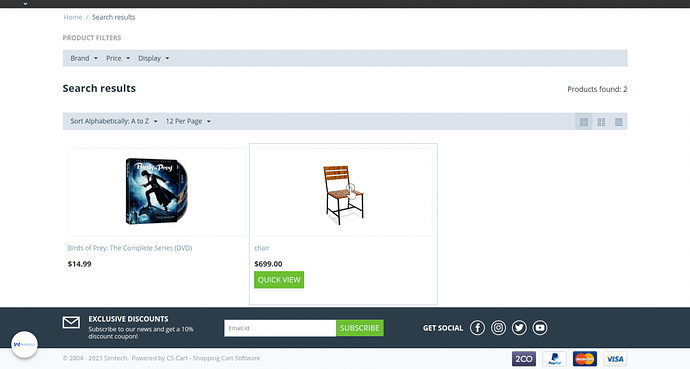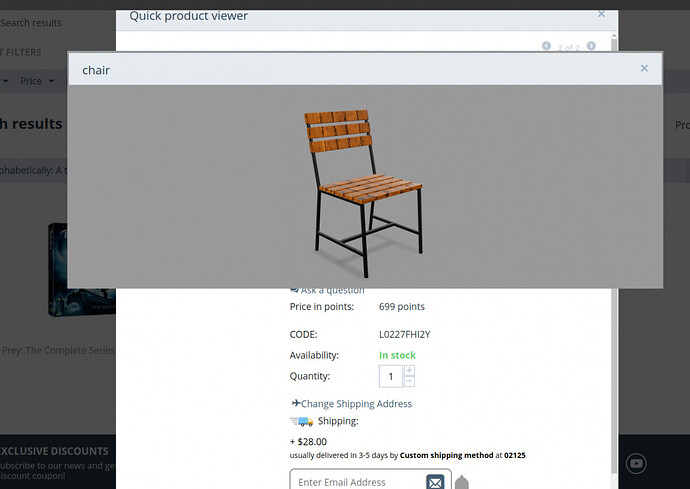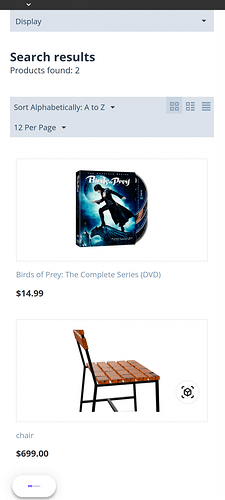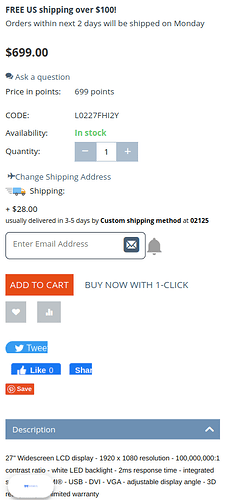Hello Community,
We are glad to introduce an addon 3D Viewer Using Augmented Reality.
Short Description
The Cs-Cart 3D Viewer Using Augmented Reality Add-on is a powerful tool that gives your products life. With the help of Augmented Reality (AR), customers can now see your Cs-Cart products in 3D view.
If the admin hasn’t uploaded 3D images, default images will show on the product page. Note that, for GLB files, it’s best to ask your hosting provider about the server size limit.
Features
- Visualize products in your personal space using your mobile phone.
- Rotate, zoom, and explore products from different angles.
- Cs-Cart 3D Viewer Using Augmented Reality supported on both iOS and Android devices.
- Seamless integration of augmented reality functionality.
- Experience products in real time using your smartphone camera.
Installation
When you download the add-on, you get a zip file and the install.txt file. Please follow the steps carefully:
First, click on the icon and select manual installation to upload the zip file as per the screenshot below.
Now, Click on “Local” to browse the zip file and then click on “Upload & Install”.
After installation of the add-on, you will find the “AR Product View” in the list of available add-ons.
Admin Initial Configuration
Once the module is installed, the admin can access the CS-Cart admin panel and navigate to the 3D Product AR section.
Click on the “Settings” tab within the 3D Product AR section.
In the settings tab, you will find an option to enable or disable the module. then, click on the checkbox to mark it.
Module Workflow
Once you have enabled the module, you can enable the Augmented Reality feature by uploading 3D models of your products in the GLB format. by following these steps:
Prepare the 3D models of your products in the GLB format and go to the product page in the admin panel.
Select the product you want to associate with a 3D/AR model and click on the “Edit” Option
On the product page Locate the “AR Model File” section, now upload the .glb file format by choosing the options (Local, Server, URL) mentioned below for the respective product.
Admin can also enable/ disable the AR model from the product by clicking on Radio Button
Note: The file size limit is 8 MB. If your file exceeds this limit, you will receive an error message.
Front End View
As a front-end user, you can browse through the product list when you visit the Cs-Cart store. Users can see the AR effect on the products page as well
When customers click on Quick View of the product, they will be taken to the product Quick View page.
Customers can see the Augmented effect on the product page as well as the description page
View on Mobile Device:
Now, customers can access this website on their mobile devices and also see the product at its proper place by using their mobile device camera before buying the product also they can view the product in 3D view.
After clicking on the cube button, you can see the product in your real space with the help of your mobile camera like this.
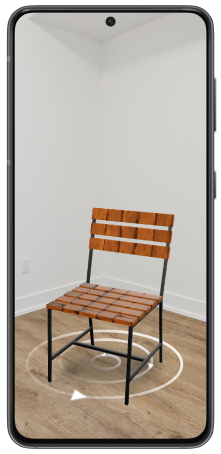
You can now use touch gestures to interact with the AR model. Swipe to rotate the product, pinch to zoom in and out, and explore it from different angles.
The AR model will be in real-time sync with your movements, creating an immersive and interactive shopping experience.
To exit the AR mode, simply tap the close button or navigate back to the product view page.
After your satisfaction with your product, you can add the product to the cart list and buy that particular product.
Now you can check your selected product from the cart and view the cart.
Now click on checkout, then fill in the terms and conditions then confirm the order with the view of necessary details like quantity, total price, model, and product name
After this, your order will be placed successfully.
Here you can check the purchase link for this addon.
That’s all about the Cs-Cart 3D Viewer Using Augmented Reality.
Please create a support ticket by clicking Webkul Support System or send an email to support@webkul.com.