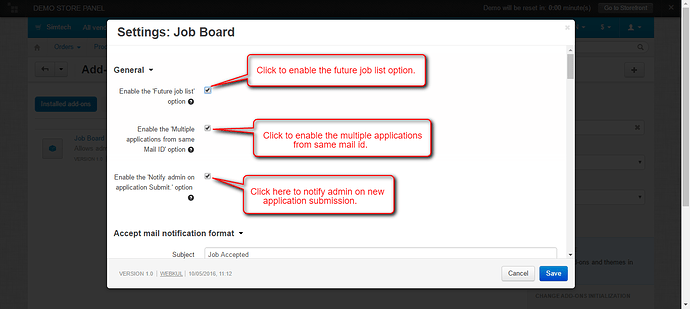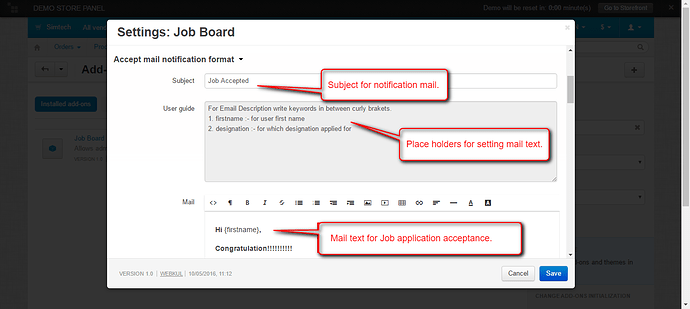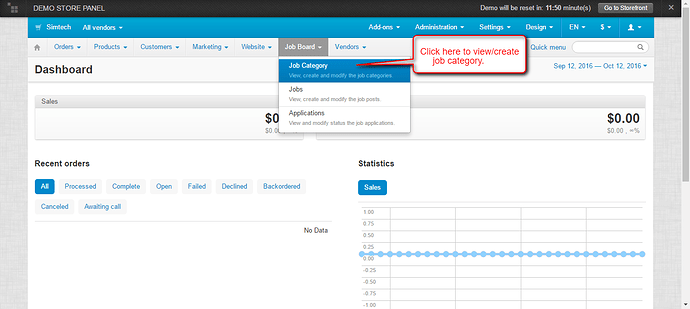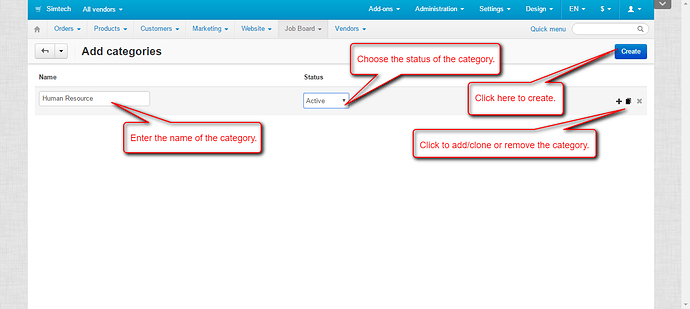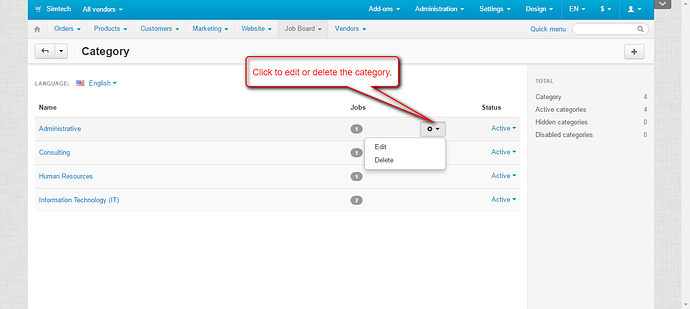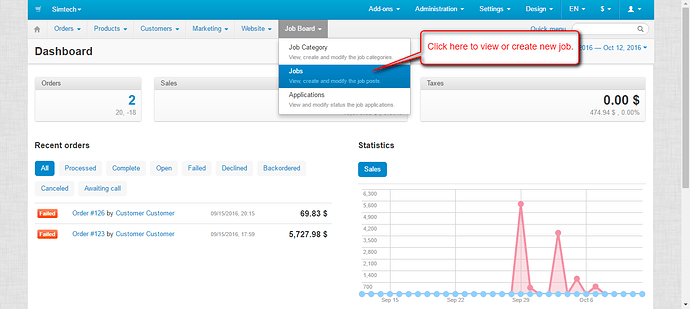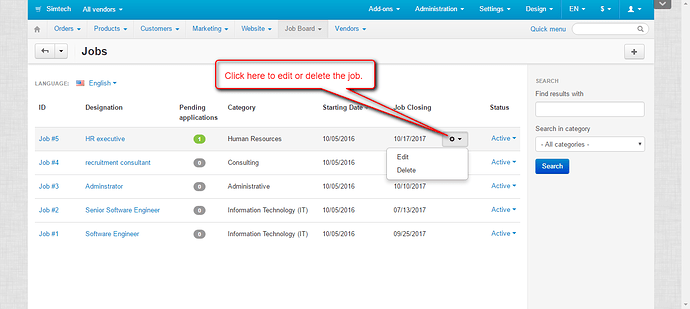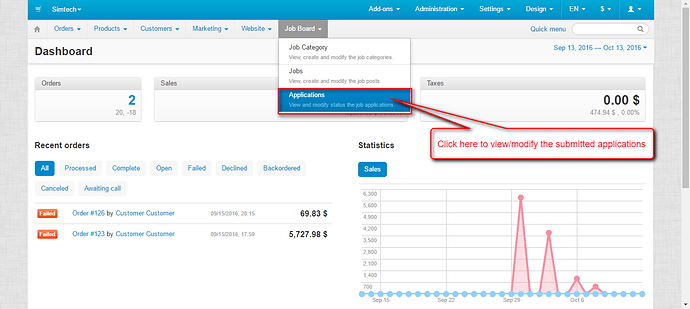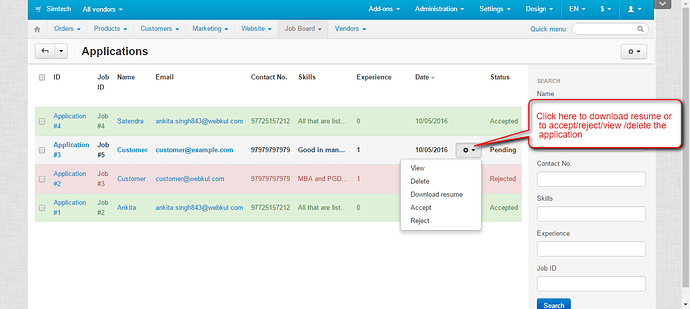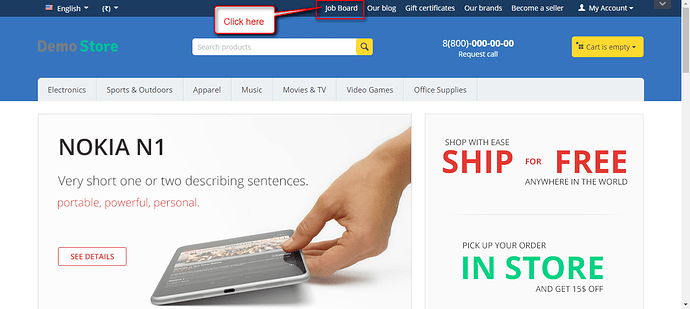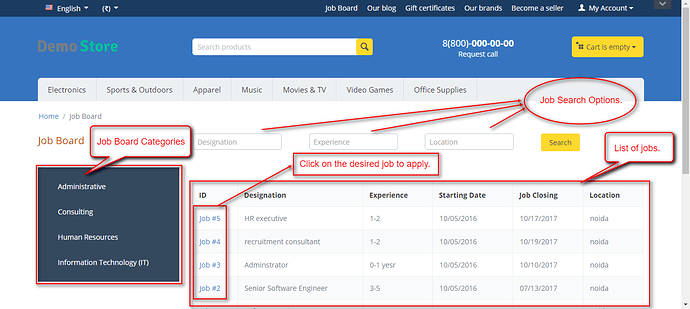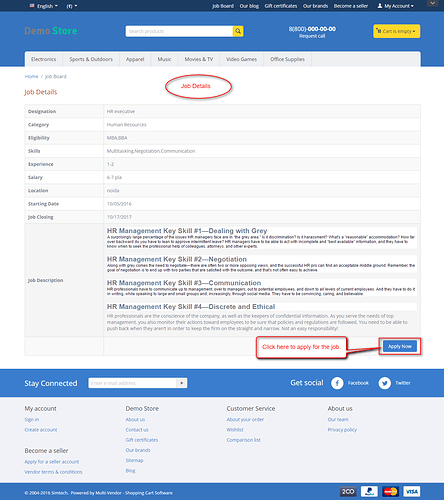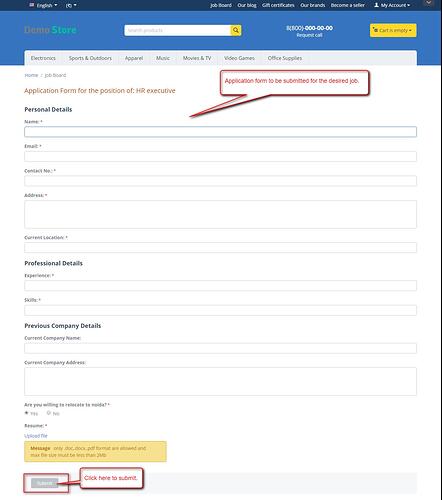Hello Community,
We are glad to present you the add-on CS-Cart Job Board.
Overview :
This magnificent add-on provides job management feature within the CS-Cart store. Via this add-on admin can post various jobs of different categories. Users get the privilege to apply for the desired job posted on the store. This method can be very cost effective and used by many giant stores to get the manpower through their e-commerce website.
Features :
-
-> Well integrated with CS-Cart Multi-Vendor.
-
-> Functionality to add and manage job categories at admin end.
-
-> Functionality to add new jobs at admin end.
-
-> Option to edit or delete the existing jobs and job categories at admin end.
-
-> Option to apply for multiple job openings at user end.
-
-> Option to accept, reject and delete the applications submitted by the user.
-
-> Functionality to set e-mail template related to new application submission and acceptance, rejection of submitted application is available.
-
-> Easy to manage and configure at admin end.
Compatibility :
Compatible with CS-Cart 4.3.x and CS-Cart Multi-Vendor 4.3.x
Configuration :
Once the add-on is installed , click on “Settings†to configure the add-on. Set the parameters as shown below in the snapshot.
Set the email text which will be sent to the user for Job application acceptance
In a similar way set the mail text which will be sent to the user for
-
-> Job application rejection.
-
-> Successful submission of job application.
Also Set the email text to notify admin on a new application submission as shown below.
Admin End View :
-> Go to “Design†Tab and click on “Menusâ€
-> Click on the “Manage itemsâ€
-> Click on “+†to add a new item for quick links menu.
-> Go to “Job Board†and click on “Job Category†as shown below in the snapshot.
Click on “+†to add a new category as shown below.
Set the parameters as shown below in the snapshot :
-
-> Enter the name of the category.
-
-> Select the status.
-
-> Click on Create button to create the new category.
The Job Categories created will be listed under Category. Click on the dropdown to edit or delete the category as shown below in the snapshot.
Go to “Job Board†and click on “Jobs†as shown below in the snapshot.
Click on “+†to add a new Job .Set the parameters as shown below in the snapshot .
The Jobs created will be listed under
Jobs. Click on the dropdown to edit or delete the Job as shown below in the snapshot.
Go to “Job Board†and click on “Applications†as shown below.
The list of submitted applications can be viewed here as shown below in the snapshot.
Go to the dropdown and click on :
-
-> View : To preview the submitted application.
-
-> Delete : To delete the application
-
-> Download Resume : To download the resume
-
-> Accept : To Accept the application.
-
-> Reject : To reject the application.
Front End View :
Click on “Job Board†as shown below in the snapshot.
Job Categories and the jobs listed can be viewed here as shown below in the snapshot.
-
-> Click on the “Job id†to preview the Job details.
Desired Job details can be viewed as shown below in the snapshot.
-
-> Click on the “Apply Now†Button to apply for the job.
Fill up the Job application form with all the mandatory details and click on “Submit†button to submit the application as shown below in the snapshot.
Demo & Documentation :
For Demo please click here
For User Guide Please click here
Click to Buy Now.
We would be happy for any comment and suggestion.
Thank You
Webkul