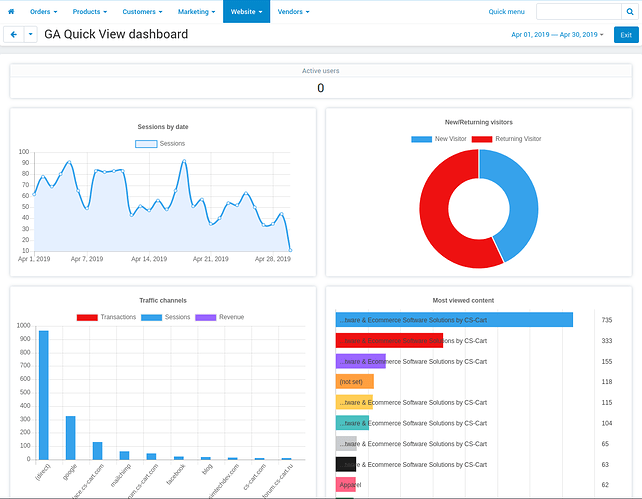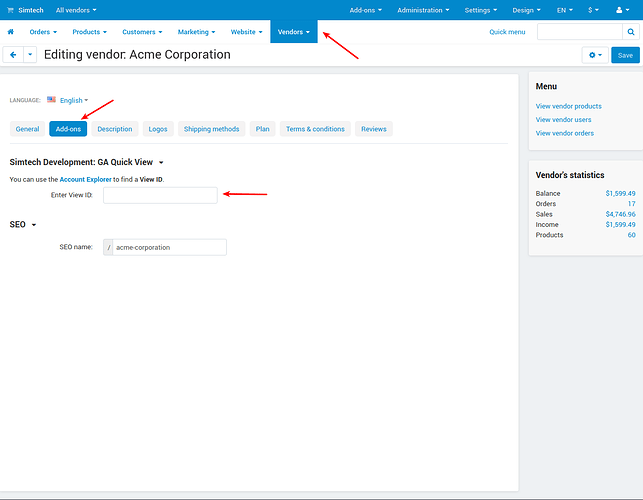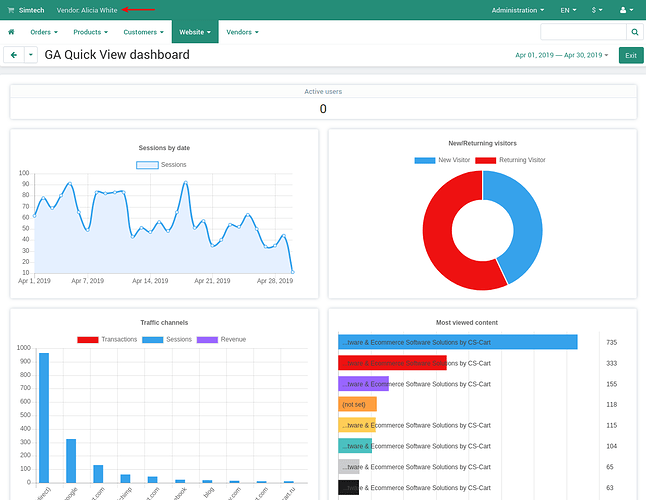Hello,
We are glad to introduce you our new GA Quick View add-on that allows you to simplify user experience with Google Analytics by integrating it with CS-Cart. Connecting the store with Google Analytics will allow you to quickly view the main indicators of the effectiveness of the online store right in the admin interface. Brief information about visitors, channels, conversions and pages will give you an idea of ​​the most important events happening in the store. It will take you a second to determine where your attention is required right now.
Events that are monitored by GA Quick View (list expands with updates):
Active users
Displays the number of users currently on the site.
Sessions by period
Displays the sessions information for the selected period.
New / Returning visitors
Displays the number and ratio of new / returned users for the selected period.
Traffic channels
Displays a bar chart showing traffic channels. Hover over each channel to see the number of sessions, transactions, and revenue for the selected period.
Most viewed content
Displays a list of the most viewed content pages on the site. Click any page to open it in a new browser tab.
Multi-vendor feature
The GA Quick View add-on also allows vendors to track Google Analytics in the admin area of ​​the store. Enable the "Allow vendors to use GA Quick View" checkbox and add the URI specified in the settings to the allowed redirect.
Install the GA Quick View add-on and track the most important events without exiting the store admin area. Make only data-driven decisions.
Working with the add-on
You will find detailed instruction of the add-on configuration in the add-on description.
After the add-on has been enabled and configured, a new tab is created in the admin panel of the store - Website -> GA Quick View. Click on this tab to access the GA Quick View dashboard. On the dashboard page, you will see the Sign in with Google account button. When authorized, you are able to see the Google Analytics data taken by the add-on and displayed in charts.
<span style="font-size:18px;"><span><span style="font-family:Arial;color:rgb(0,0,0);background-color:transparent;font-weight:400;">Active users</span></span></span>
Shows the total number of visitors that are currently online.
<span style="font-size:18px;"><span><span style="font-family:Arial;color:rgb(0,0,0);background-color:transparent;font-weight:400;">Sessions by date </span></span></span>
The Sessions by date chart displays the total number of user sessions in a day, each day in a specific time period.
<span style="font-size:18px;"><span><span style="font-family:Arial;color:rgb(0,0,0);background-color:transparent;font-weight:400;">New/Returning visitors</span></span></span>
Shows the total number of new visitors, returning visitors and a new vs. returning visitors ratio in a specific time period.
<span style="font-size:18px;"><span><span style="font-family:Arial;color:rgb(0,0,0);background-color:transparent;font-weight:400;">Traffic channels</span></span></span>
The Traffic channels bar chart displays traffic from various sources in a specific time period. The total number of sessions, transactions and revenue are available when you hover your mouse cursor over each of the traffic sources.
<span style="font-size:18px;"><span><span style="font-family:Arial;color:rgb(0,0,0);background-color:transparent;font-weight:400;">Most viewed content</span></span></span>
Displays the list of the most viewed content on the store website. Click on a list item to open up the content in a new browser tab.
<span style="font-size:24px;"><span><span style="font-family:Arial;color:rgb(0,0,0);background-color:transparent;font-weight:400;">Multi-Vendor</span></span></span>
The Simtech Development: Google Analytics Enhanced Ecommerce add-on adds the ability for vendors to have their own Google Analytics account and track what products have been viewed, added to cart and purchased. The GA Quick View add-on also allows vendors to have their own View ID and track Google Analytics in the store admin panel. To enable this option for vendors, check the Allow vendors to use Google Helper checkbox and enter the authorized redirect URIs in the fields provided in the add-on settings.
After you have enabled the add-on for vendors, go to the add-ons tab of the vendor profile page and enter the vendor view ID in the new field provided:
After that, the vendor will see a new section of the panel menu - Website -> GA Quick View.
Compatibility
The add-on is compatible with CS-Cart and Multi-Vendor 4.5.0 and above. Need compatibility with another CS-Cart version? Contact us.
I will be glad to answer all your questions about the add-on.
P.S. Join us on Facebook to have a chance to be the first to know about best solutions for your store and information about special promotions and discount promo codes.